How Do I Unsubscribe A Customer?
Unsubscribing a customer in Retention Pro will prevent them from receiving any continuous or one time campaigns.
There are a couple of different ways to unsubscribe a customer from marketing within Retention Pro.
If you have previously unsubscribed a customer you can re-subscribe them by following the directions below and "checking" the boxes instead of unchecking them.
Messaging Center
The first way is from the Messaging Center while you are reading text message conversations. This way you have quick access if a customer replies to a text message stating that they would not like to receive further communication.
From the Messaging Center you can open the customer information panel and use the check boxes next to Subscribe for Text, Email, and Postal marketing. For more information please see Customer Information Panel
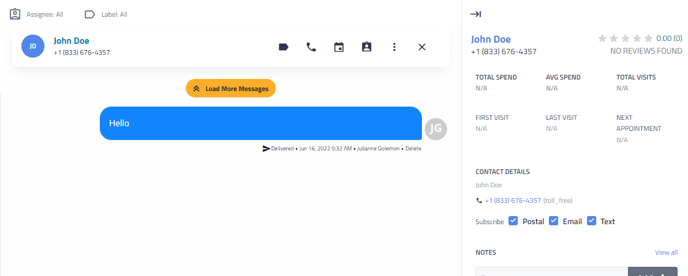
Customer Profile
Another way to Unsubscribe a customer is from the Customer Profile itself. Please see Customer Profiles in Retention Pro for more information on the Customer Profile.
First, click on the magnifying glass icon at the top right of your screen, then type the name of the customer in the search box and select them from the list that populates based on your search criteria.
Once you have clicked on their name it will open the Customer Profile.
At the top left of the Customer Profile you will see the customer’s information and then check boxes for Postal, Email, and Text
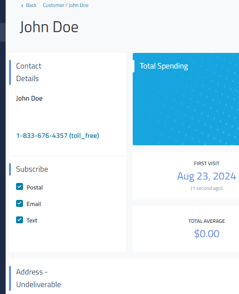
If the boxes are checked then that means that marketing is enabled. To Unsubscribe the customer you would click the boxes to uncheck them. You can click on one or all three.
Please note - if the check boxes are not available and there is instead a notice that the customer is "Unsubscribed From Point Of Sale" then you will need to re-enable marketing in your point of sale for that customer before the check boxes may be used.
To Unsubscribe a customer from only one type of campaign see How Do I Unsubscribe A Customer From One Specific Campaign?