What Is Call Tracking?
Call Tracking/History is available through the phone icon at the top right hand corner of your screen in Retention Pro.
Included in your subscription we may be able to record incoming calls that are made to your Retention Pro texting number. depending on the recording consent required in your state.
All calls to your texting number will forward to your Shop phone number by default.
These recordings are available to you to listen to in case a customer tells you some information such as a phone number or an appointment time that may have slipped your mind and you just need to hear that call again.
If you have Call Recording available they will be under your Phone Tracking page. Simply click on the “phone” icon at the top right of your screen to open that page. For more on the icons at the top right of the screen please see What Are The Icons At The Top Right For?
![]()
At the top right of that page you will see a section titled Call History that will list all incoming/outbound calls made with your texting number.
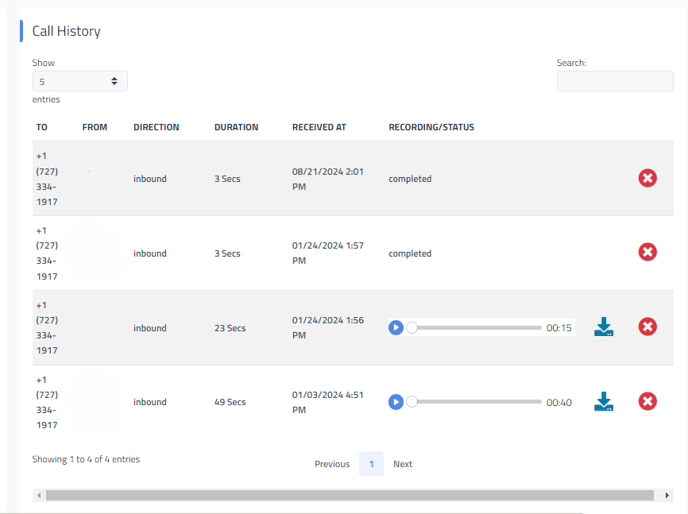
If it says “Completed” under Recording/Status that means that a recording is not available for that call. If you have call recording enabled a call may show Completed instead of an audio file if the call was not answered or was disconnected (In a one party consent state). If the recording is available you will see an audio file under that column instead:

By clicking the blue “play” button you can listen to the call within Retention Pro. By clicking the blue “download” button next to the audio file you can download the audio file to your computer for further review.
If you are in a two-party consent state, you will only see a list of the incoming calls showing completed.