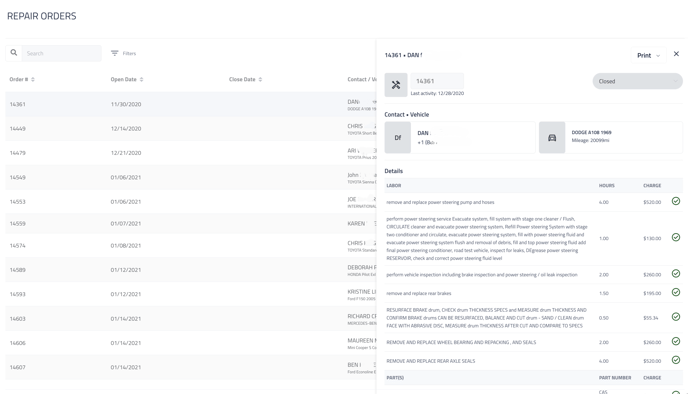Repair Orders Page Overview
The repair orders page allows you to quickly view, search, filter, and sort the repair order information pulled into Retention Pro from your shop management system.
Navigating to your repair orders page
You can access your repair orders page on desktop by navigating to your Service tab and clicking the Repair Orders link on your left navigation.
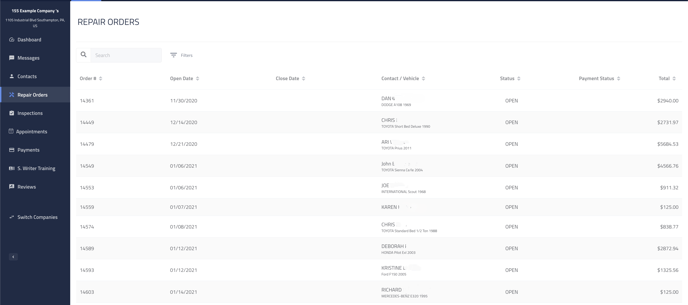

Searching repair orders
You are able to search the following information to locate a customer or repair order:
-
Customer’s name
-
Customer’s vehicle
-
Repair order number
Filtering repair orders
You can filter the list of repair orders on your page by the following values:
-
Date From & Date To: The closed date column is used by these filters.
-
Spend From & Spend To: The total column is used by these filters.
-
Repair Order Status: The status column is used by this filter.
-
Payment Status: The payment status column is used by this filter.
Please note that the Payment Status column is a feature available to Payments Pro customers. Click here to learn more.
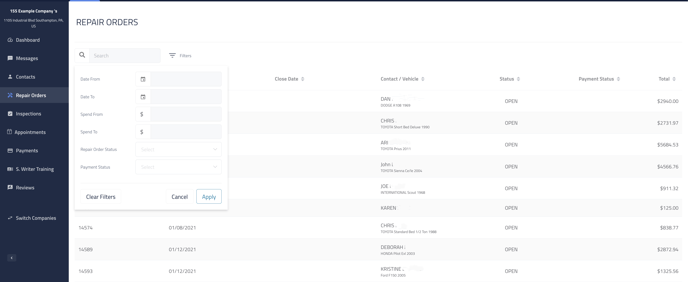

Columns and sorting
Below is a breakdown of the column information available on your repair orders page. Each column can be sorted as needed.
NOTE: If the information is not available or not yet retrieved from your shop management system, a column field will appear blank.
- Example: Closed date column will display a blank value if the repair order is still open.
-
Order #: Displays the repair order number pulled from your shop management system.
-
Open Date: Displays the date the repair order was synced as open from your shop management system.
-
Closed Date: Displays the date the repair order was synced as closed from your shop management system.
-
Contact / Vehicle: Displays the customer and vehicle associated to the repair order from your shop management system.
-
Status: Displays the repair order status, either open or closed.
-
Payment Status: For Payment Pro users this column indicates if a payment was requested and if a payment was made.
-
Total: Displays the total dollar value associated to the repair order from your shop management system.
Repair order details panel
Clicking on any repair order row will open a details panel where you can:
-
View and navigate to the customer, vehicle, or repair order’s profile in Retention Pro.
-
View line item details for the repair order selected.
-
View the billing summary for the repair order selected.
-
Print an invoice for the repair order selected.