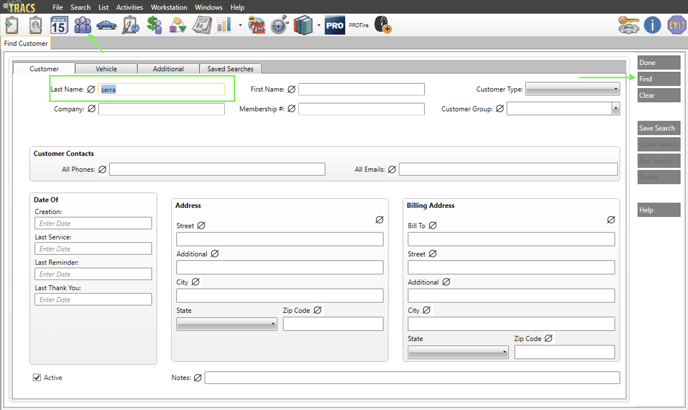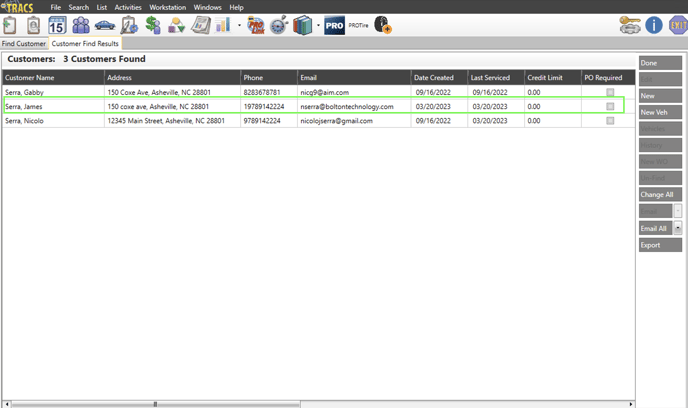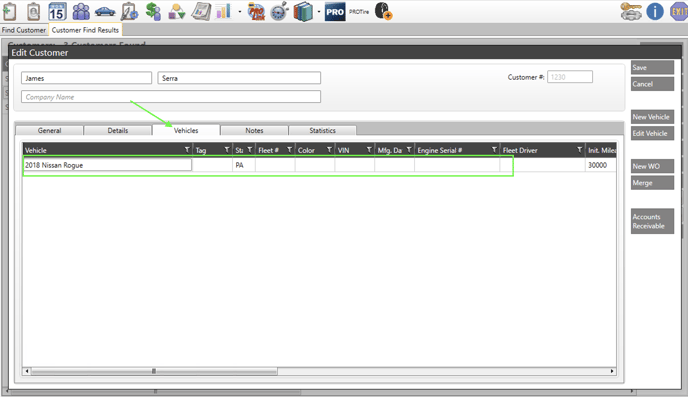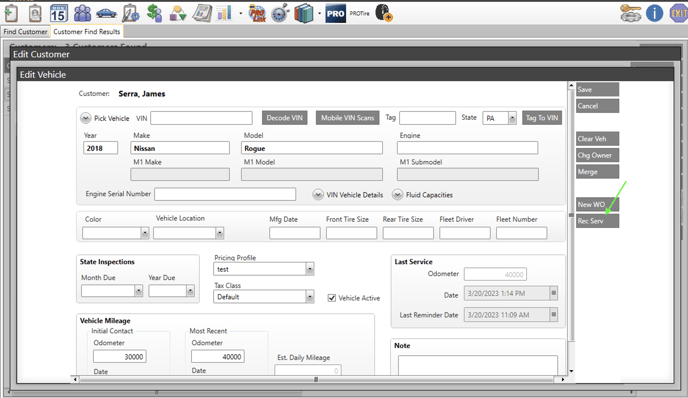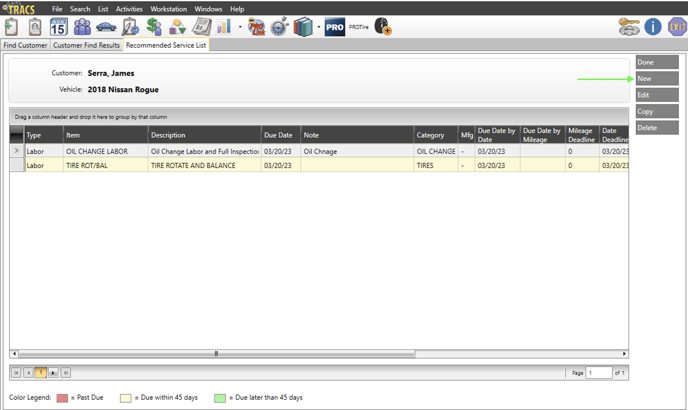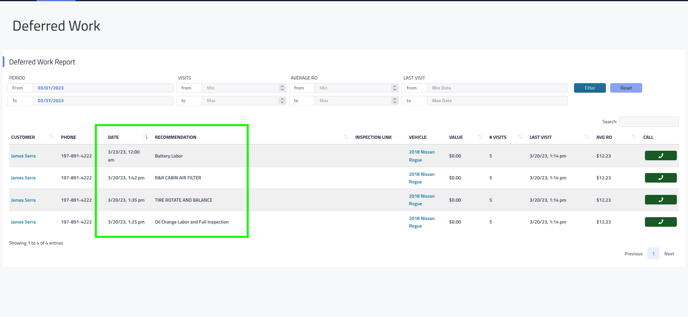This article is for the connection between Retention Pro and NapaTracs Enterprise.
The data connection or "sync" between the NapaTracs system and Retention Pro is triggered by adding new information into your NapaTracs system. This means that if you add a new Repair Order or Customer in NapaTracs it will trigger a sync automatically with Retention Pro to bring that information into our system.
NapaTracs Enterprise + CRM Capabilities
-
Closed Repair Orders - Your CRM will pull in the following information from NapaTracs Enterprise when a repair order is in the [invoice status] and paid - (Has an “Invoiced on” date)
-
Repair Order
-
Customer associated to the repair order including
-
Customer contact details (Address, Email, Primary Phone Number)
-
Vehicle associated to the repair order + customer
-
-
-
Open Repair Orders - Your CRM is able to pull in open repair orders and estimates (with customer information) for the use in our digital vehicle inspection products.
- Unsubscribed Customers - If a customer is marked as Unsubscribed from Text OR Email in your NapaTracs Enterprise system then they will be marked as Unsubscribed for all campaigns in Retention Pro.
- Both the Text and Email options will need to be enabled in your NapaTracs Enterprise system if you would like your customer to receive any automated communications such as Appointment Reminders and After Visit Follow Ups.
- If you need to unsubscribe a customer from only Text or only Email you can instead use the unsubscribe options in Retention Pro. Please see How Do I Unsubscribe A Customer? for more information.
- Both the Text and Email options will need to be enabled in your NapaTracs Enterprise system if you would like your customer to receive any automated communications such as Appointment Reminders and After Visit Follow Ups.
-
Recommended Services - Recommendations attached to the vehicle in NapaTracs Enterprise are pulled into your CRM.
-
Appointments - Appointments from your NapaTracs Enterprise calendar will be pulled and displayed on the appointments page in your CRM.
-
Write Back Appointments - Appointments created through a CRM source are able to write back to your NapaTracs Enterprise calendar
-
Examples of CRM sources
-
Appointments created on the CRM appointment page
-
Appointments created on the CRM message center page
-
Appointments created through the CRM appointment widget that can be placed on your website.
-
-
-
Write Back Customer information - Customer information created through a CRM source are able to write back to NapaTracs Enterprise.
-
Customer Name
-
Customer Phone Number
-
Customer Vehicle.
-
Examples of where these records can be created in your CRM
-
CRM appointment page
-
CRM message center page
-
CRM appointment widget that can be placed on your website.
-
-
How your CRM pulls in closed repair orders from NapaTracs Enterprise
When a repair order or estimate in NapaTracs Enterprise is moved to the [invoice status] and payment is collected it will come into your CRM as a closed repair order on next sync.
-
Navigate to your Work Orders tab in NapaTracs Enterprise
-
Open a customer repair order or estimate that is ready to be invoiced
-
Change the status to [Invoice]
-
Click OK on pop-up
-
Accept payment from your customer and click save
-
Click YES on pop-up
-
Save and close invoice
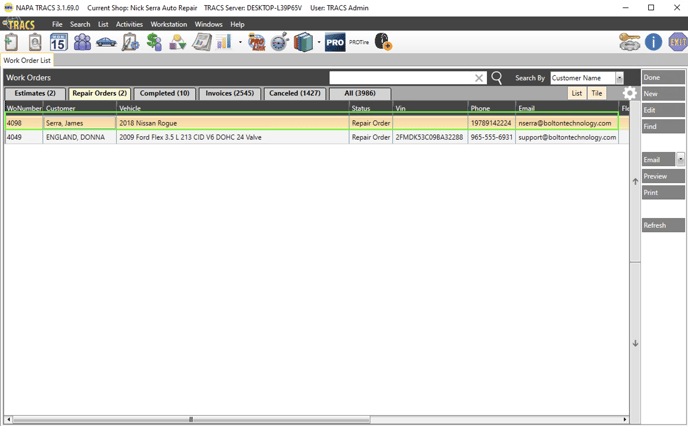

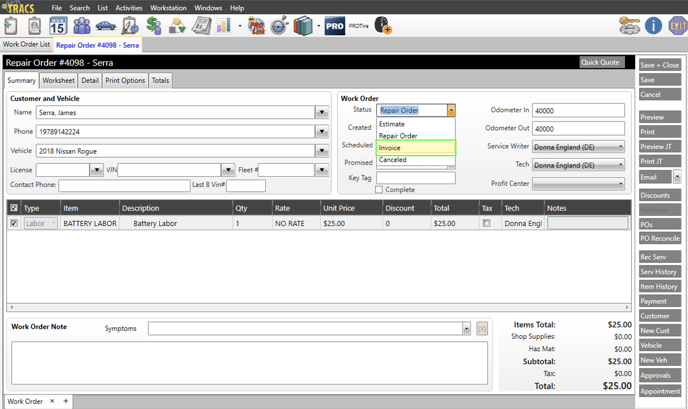

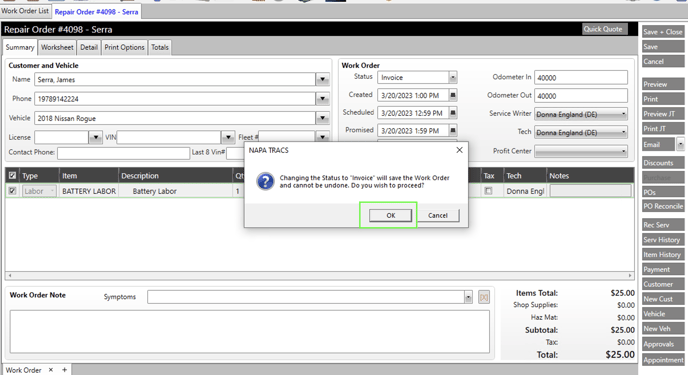

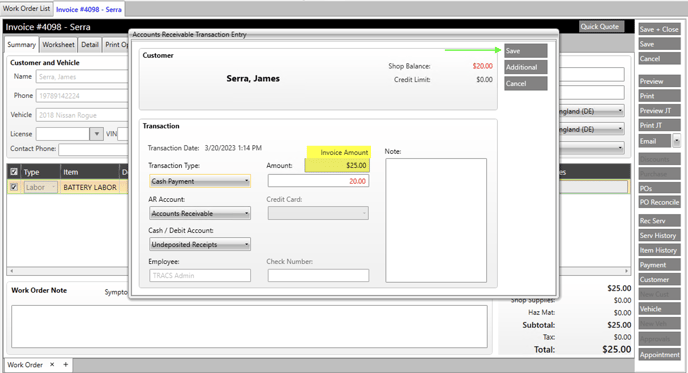

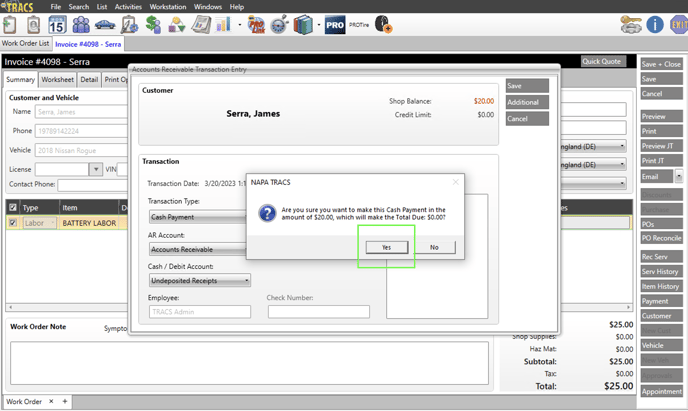

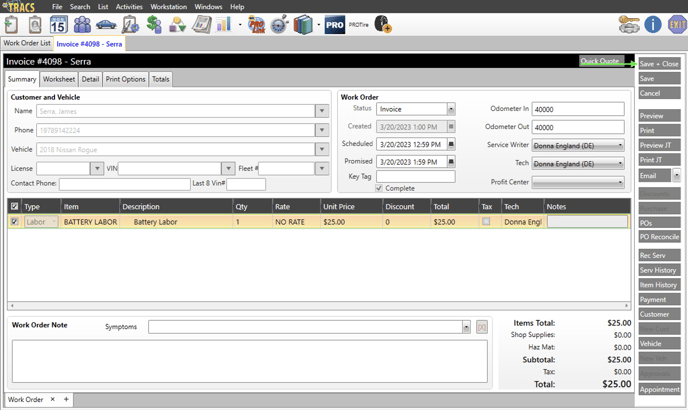

How your CRM pulls in recommended / declined services from NapaTracs Enterprise
Please note that your CRM pulls in the [Item] field from the recommendation as the description.
-
The note section is not pulled into your CRM
-
Each recommendation needs to be its own separate line item under the vehicle recommendation section. Putting multiple recommendations in the note section will not pull in each one individually.
Your CRM pulls in recommendations that are located on your customer’s vehicle in NapaTracs Enterprise. Any recommendations you add or delete from a customer’s vehicle will update in your CRM on next sync.
Add recommendations manually from open repair order
-
Navigate to your customer's repair order in NapaTracs Enterprise
-
Click [Rec Serv] in the right menu options
-
Click [New] in the right menu options
-
Add your recommendation in the pop-up
-
NOTE the date field under the [Deadline to perform service] section will become the recommended due date in your CRM when the recommendation is synced.
-
-
Click Save
-
Click Done
-
The recommendation will be available in your CRM on next sync.
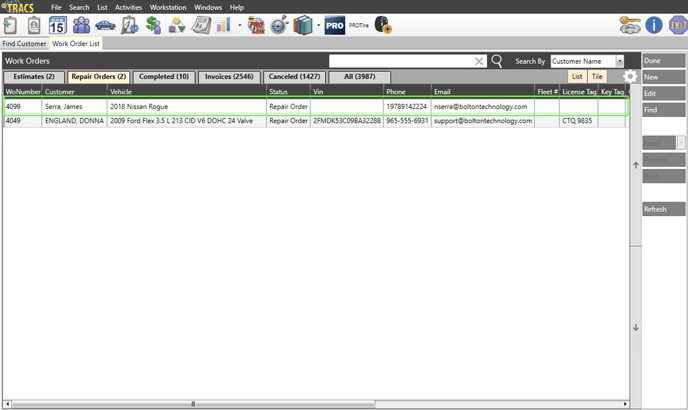

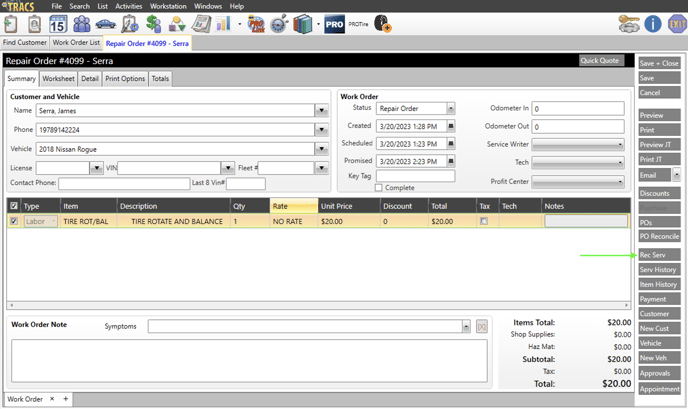

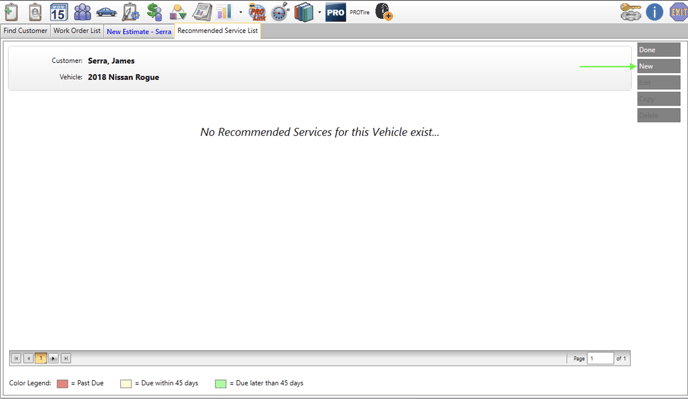

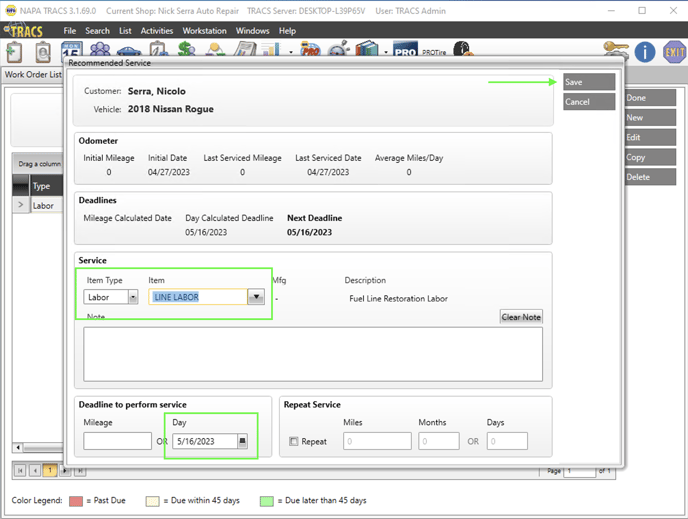

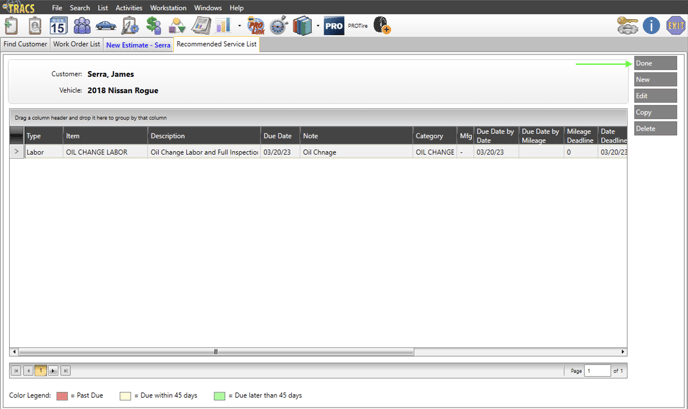

Converting a line item from an open repair order to a recommendation
-
Navigate to your customers repair order in NapaTracs Enterprise
-
Right click the line item you wish to convert to a recommendation
-
Click [Move Selected Items to Recommended Service]
-
Click [Rec Serv] in the right menu options
-
You will see the line item is now under the vehicle recommendations with [today’s date] as the date deadline.
-
This date deadline will become the recommendation due date in your CRM.
-
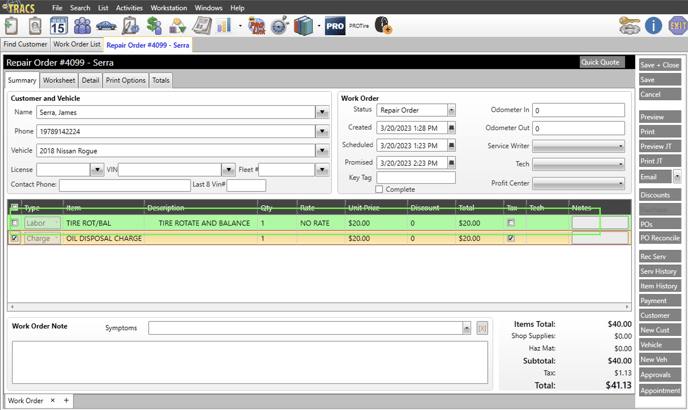

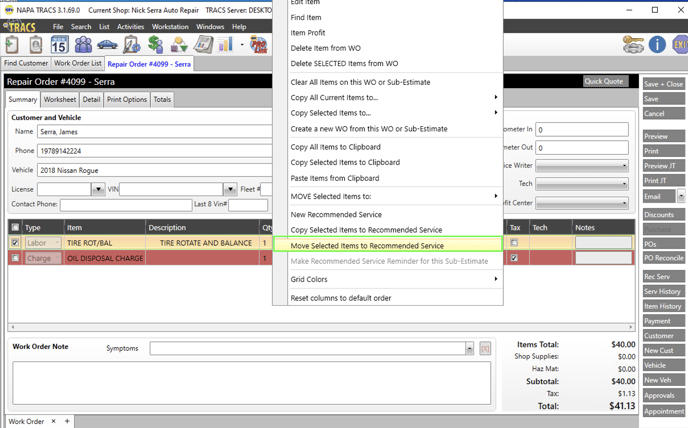

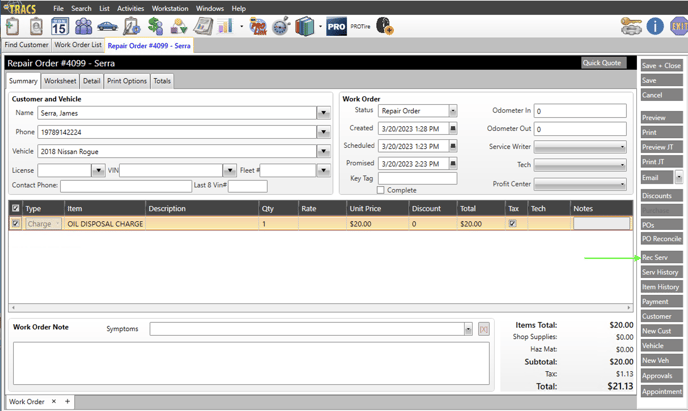

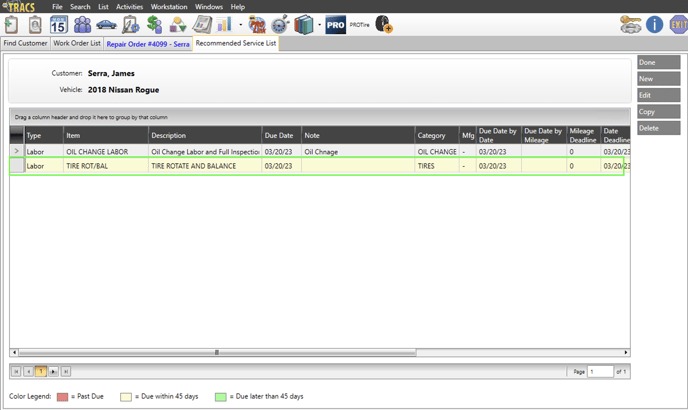

Add recommendations manually from customer search
-
Find the customer you wish to add recommendations for
-
Navigate to the customer's vehicle tab
-
Select the vehicle that you would like to add the recommendation to
-
Click [Rec Serv] in the right menu options
-
Click [New] in the right menu options
-
Add your recommendation in the pop-up
-
NOTE the date field under the [Deadline to perform service] section will become the recommended due by date in your CRM when the recommendation is synced.
-
-
Click Save
-
Click Done
-
The recommendation will be available in your CRM on next sync.