How Do You Change The Name On Campaigns?
This article refers to the contact/employee name that is added to outgoing campaigns. Example; the Steve in "This is Steve from ABC Garage."
On all outgoing campaigns you will want to include a name of either the Owner, Manager, or main Point of Contact for the shop. This helps with making the messages more personal as well as reminding customers (who may not have saved your info in their phone or email contact list) where this message is coming from.
For this example we will be using a text message, but the place where you change the name will change it for all campaigns.
First, check to make sure that your campaign is set up correctly with the variable put in the place where you would like the name to be inserted. Using the variable instead of entering the name manually allows the campaign to automatically update any time you change the Company Contact Name.
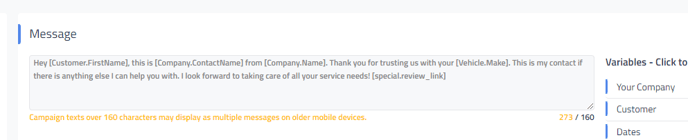
The variable you want to have for the name is [Company.ContactName], the variable that is [Company.Name] is for the name of the shop. For more information on variables see - Text Campaign Variables or Email Campaign Variables
As long as that variable is in use then you can simply change the Company Contact Name under Company Settings.
Click on Management at the top of your screen and look for Company Contact Name on that first page under Shop Information.
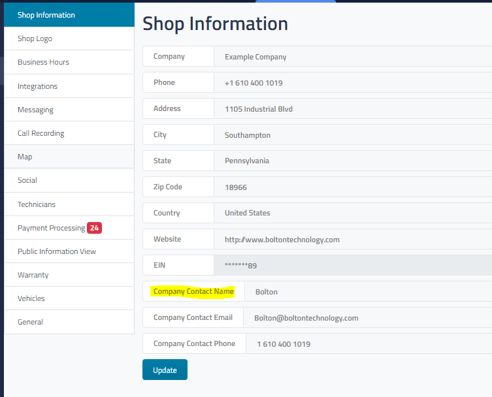
Once you have changed it be sure to click the blue Update button at the bottom!
Please see Company Settings for more information on the Company Settings page.