How Do I See A Repair Order?
You can see a simplified version of a customer's Repair Orders in Retention Pro.
You can view your Repair Orders within Retention Pro but they cannot be created/started/closed in Retention Pro, that can only be done in your Point of Sale.
To view your Repair Orders in Retention Pro there are a few different places you can go. The two outlined in this article are the Retention Pro Dashboard and the Customer Profile.
**Please note - we now have the Repair Orders screen in Retention Pro which houses a listing of all the repair orders we are seeing for your shop. The methods listed below are in addition to utilizing the Repair Orders screen. For more information on that page please see Repair Orders Page Overview
From Your Dashboard
On your Retention Pro Dashboard you can scroll to the bottom of the page to the Repair Order Details section.
The date at the right hand corner of this section will default to the most recent date that we have closed Repair Orders available for your shop. To view a previous date simply click in the date box and select another date from the calendar.
To Open one of the Repair Orders listed in this section you can click on the Show Details button to the right of that Repair Order.

From The Customer Profile
If you are looking for a previous Repair Order for a specific Customer you can view it from their Customer Profile. To open a customer’s profile in Retention Pro you would first click on the Magnifying Glass icon at the top right of the screen, then type their name into the search box and select the desired customer from the list of matches that populates below the search box.
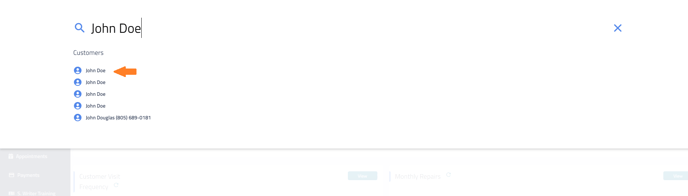
Once you click on the customer name from the list it will open their Customer Profile.
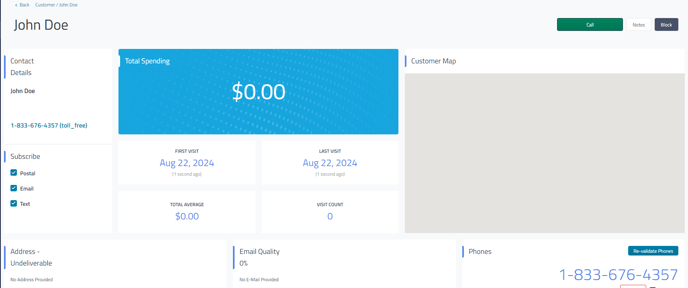
From the Customer Profile you will scroll down until you see the section for Repair Orders
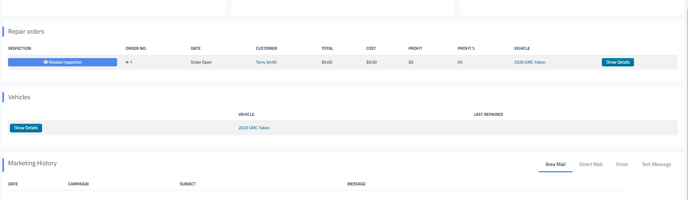
Then you can click the Show Details button in blue next to the desired Repair Order to open it.
For more information on accessing the Customer Profile please see How Do I See A Customer's Profile?