How Do I Remove a Vehicle?
You can mark a vehicle as 'Remove/Sold' in Retention Pro.
Please note - Removing a vehicle in Retention Pro will only prevent the customer from receiving vehicle specific messages such as oil change reminders. They will still receive general follow ups, like a 6 month follow up, but no vehicle will be mentioned and there will instead be a blank.
Example: "Hi Jim, this is Pam from Example Company. How is your running?"
Step 1. Click the magnifying glass at the top right of your dashboard.
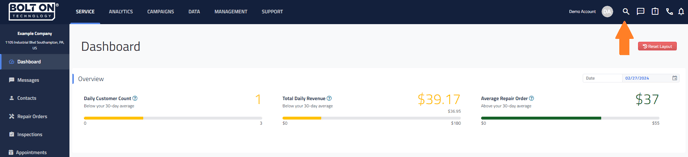

Step 2. Enter the customer's name in the designated field.
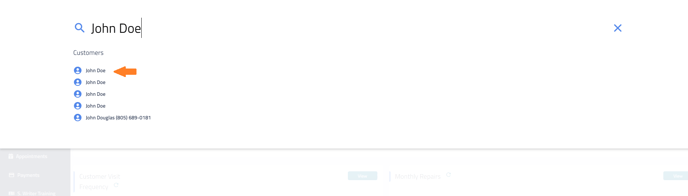

Step 3. Once you are on the correct customer scroll down to their vehicles and click Show Details under the vehicle you want to remove.
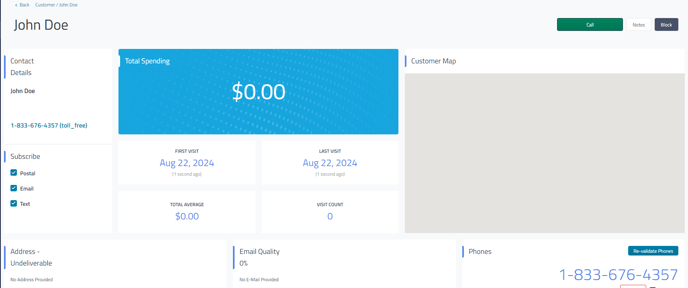

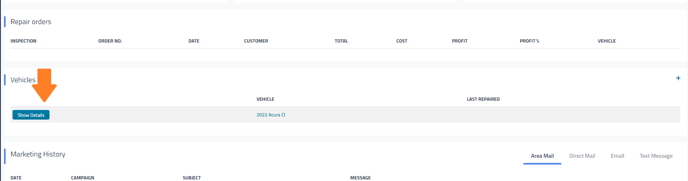
Step 4. This will take you to the Vehicle page. From there click the Remove/Sold button on the left side of the vehicle profile.
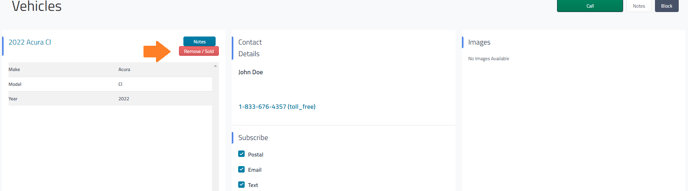

Step 5. Click OK. You're all done!
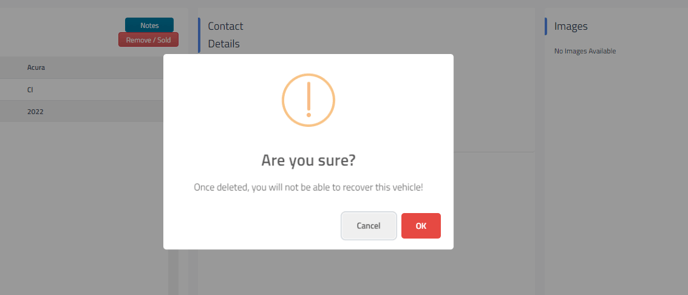

Once a vehicle has been removed from the system there is no way to recover it. The repair orders will still be available on the customer profile but the vehicle on the repair order will be blank. This will also only remove the vehicle from the customers profile page in Retention Pro, it will not remove it from your point of sale system.
If you would like to unsubscribe a customer instead please see How Do I Unsubscribe A Customer?