Workflow Manager in DVI for Shop Success Pro
Available in DVI for Shop Success Pro is a workflow manager tool that allows you to easily view the statuses of your Repair Orders.
The Workflow Tool is a visual, interactive, and real-time job management system designed for automotive repair shops. It helps service advisors, technicians, and shop managers track repair orders (ROs) from appointment scheduling to job completion in a customizable, Kanban-style interface.
With drag-and-drop functionality, real-time updates, filtering options, technician assignments, and workflow automation, this tool enhances efficiency and shop productivity.- Default Workflow Phases (Columns)
- Customizing Workflow Columns & Per-Column Timers
- Repair Order (RO) Cards & Their Details
- Filtering & Customizing the View
- Real Time Updates
- Summary of Key Actions
Understanding the Workflow Board
The Workflow Board is an optional view for managing repair job status and analyzing all shop operations at a glance. Each job appears as a Repair Order (RO) Card, moving through different workflow phases as the job progresses. (Estimate, Repair Order, Invoice)
Workflow Manager does not work on mobile devices. It is only available on desktop computers.
Default Workflow Phases (Columns)
Each column represents a status in the repair process. You can customize these to match your shop's operational flow.
💡 Customization: You can rename, remove, or reorder workflow statuses as needed.
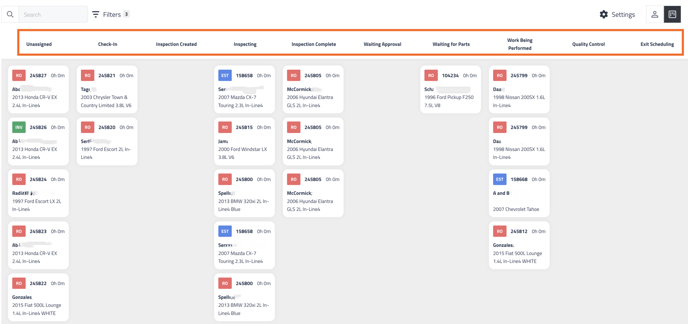
Customizing Workflow Columns & Per-Column Timers
You can fully customize the workflow columns to suit your shop. You can:
✔ Add new statuses to fit unique processes.
✔ Remove unused statuses to declutter the view.
✔ Reorder statuses to match the preferred sequence.
Setting Timers Per-Column
Each column can have a custom time threshold, triggering an alert/error state when a ticket remains too long in that status.
- Example: If a job stays in "Waiting for Approval" for over 60 minutes, an alert can notify staff to follow up with the customer.
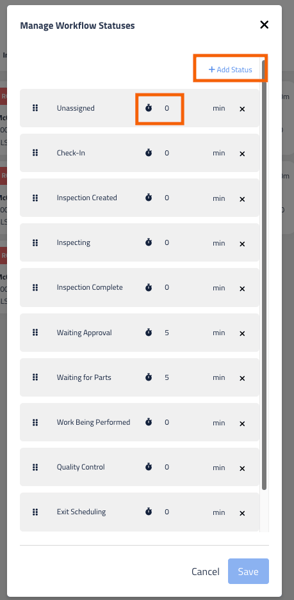
- How to Set a Timer:
- Click Settings (⚙️) in the workflow view.
- Select Manage Workflow Statuses.
- Click the ⏳ (Timer) icon next to a column.
- Set the desired time threshold (minutes).
- Click Save to apply changes.
📌 Tip: Timers prevent bottlenecks by ensuring jobs don’t sit idle too long.

Repair Order (RO) Cards & Their Details
Each repair order appears as a card on the workflow board, displaying key details:
✔ RO Number – Unique ID for the job.
✔ Customer Name – Name of the vehicle owner.
✔ Vehicle Details – Make, model, engine, and year.
✔ Status Indicators – Type of job (RO, EST, INV).
Moving Orders Between Statuses
- Simply drag and drop RO cards from one column to another to update their status.
- Cards will update automatically across all user screens.
- Phases represent the phase in Mitchel1
Filtering & Customizing the View
Users can apply filters to refine their workflow view based on:
- Phase – Display only relevant workflow statuses.
- Status – Show assigned/unassigned jobs.
- Technician – View jobs assigned to a specific technician.
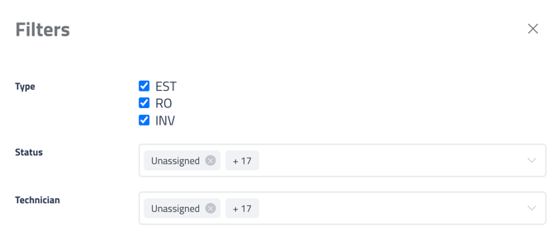
How to Apply Filters:
- Click the Filters button (top left).
- Check/uncheck relevant Phases.
- Select a Status (e.g., Unassigned).
- Choose a specific Technician if needed.
- Click Apply to update the workflow view.
✅ Tip: Click “Reset” to clear all filters.
Real Time Updates
One of the biggest advantages of the Workflow Tool is that it updates in real time. This means:
✔ No manual refreshing required – Changes appear automatically.
✔ Status updates happen instantly – When an RO moves phases, all users see it update live.
✔ Technician assignments are reflected instantly – No need to reload to see a reassigned job.
✔ Timers and alerts trigger automatically – If an RO exceeds the timer threshold, the system alerts the user without delay.
How Real-Time Updates Work
The workflow tool continuously syncs with the shop’s active repair orders, statuses, technician assignments, and timers. This ensures that:
- When a technician starts or completes a job, the change reflects across all users instantly.
- If a service advisor assigns an RO to a different technician, the update is live immediately.
- If a job stays too long in one phase, automatic alerts notify the team.
Summary of Key Actions
|
Action |
Steps |
|---|---|
|
Move a job between phases |
Drag and drop the RO card. |
|
Assign a technician |
Click an RO → Select Technician. |
|
Filter workflow view |
Click Filters → Select criteria → Apply. |
|
Customize workflow statuses |
Click Settings → Manage Workflow Statuses. |
|
Set per-column timers |
Click ⏳ icon → Enter minutes → Save. |