ShopWare Retention Pro Capabilities
This article is for the connection between Retention Pro and ShopWare
The data connection or "sync" between the ShopWare system and Retention Pro is kept current through regular daily syncs with your ShopWare system. These are typically done a couple of times throughout the day to bring over any information you may have added or updated.
 ShopWare + CRM Capabilities
ShopWare + CRM Capabilities-
Closed Repair Orders - Your CRM will pull in the following information from ShopWare when an estimate is [Posted] and [Closed]
-
Posted Repair Order
-
Customer associated to the repair order including
-
Customer contact details (Address, Email, Phone Number)
-
Vehicle associated to the repair order + customer
-
-
-
Open Repair Orders - Your CRM will pull in open repair orders using webhooks.
-
Recommended Services - Recommendations / Declined services are able to be pulled into your CRM from ShopWare.
-
Appointments - Appointments from your ShopWare calendar will also be pulled and displayed on the appointments page in your CRM
Current limitations of ShopWare + CRM
-
Appointments - Appointments created through a CRM source do not write back to your ShopWare calendar
-
Examples of CRM sources
-
Appointments created on the CRM appointment page
-
Appointments created on the CRM message center page
-
Appointments created through the CRM appointment widget that can be placed on your website.
-
-
How your CRM pulls in closed repair orders from ShopWare
Your CRM looks at the repair order [closed] date in ShopWare to mark a repair order closed. If the closed date in ShopWare is null your CRM will do a secondary check to see if there is a date value for [picked up]. If there is then your CRM will use the [picked up] date from ShopWare as the closed date.
If both the [closed] date and the [picked up] date have values and the [picked up] date is greater than or equal to the [closed] date then your CRM will use the [picked up] date as the repair order closed date.
-
When an estimate in ShopWare is posted and closed your CRM will pull in that [posted] estimate as a closed repair order.
From your Open Jobs screen in ShopWare
-
Open an existing estimate
-
When work is completed post the estimate and receive payment from your customer
-
Once payment is collected close your estimate in ShopWare and your CRM will pull it in on the next sync.
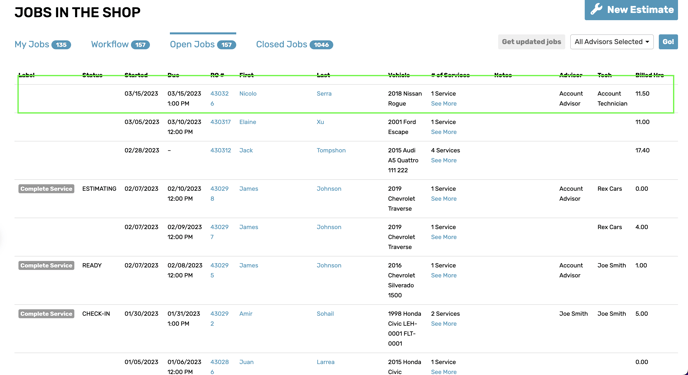

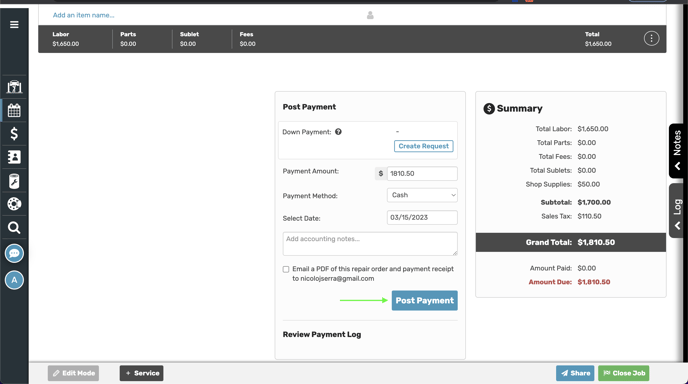

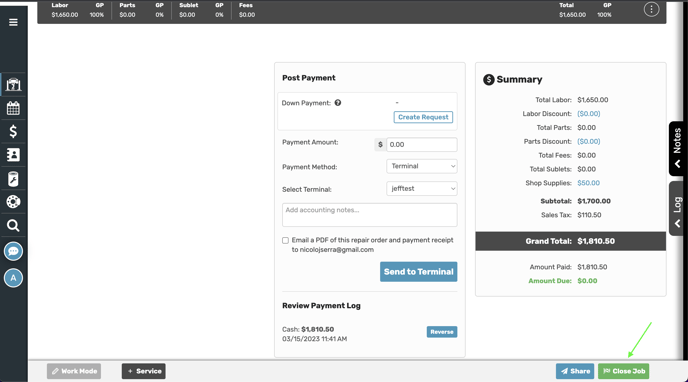

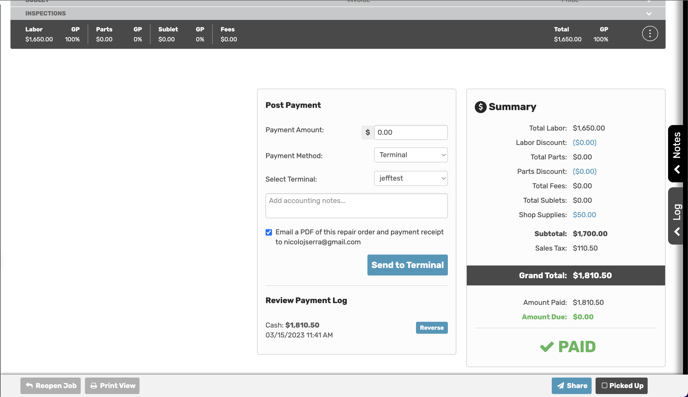

How your CRM pulls in recommended / declined services from ShopWare
From an open estimate in ShopWare navigate to the job that was declined by your customer.
-
Navigate to the bottom right corner of the declined service and click the three stacked dots icon.
-
Convert the service into a recommendation.
-
The recommendation will be removed from the estimate and added to the notes section.
-
Once the estimate is [posted] and [closed] your CRM will pull in the recommended services for the vehicle on the next sync.
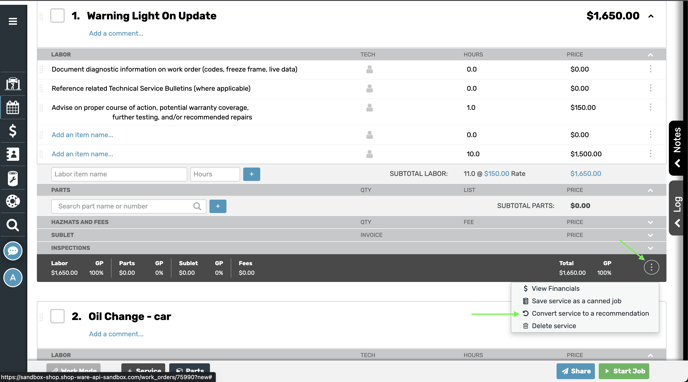

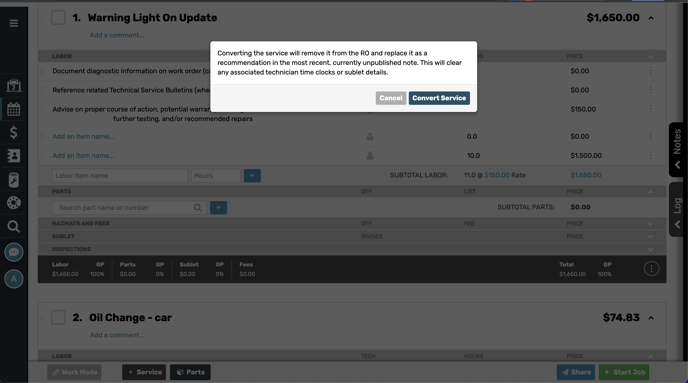

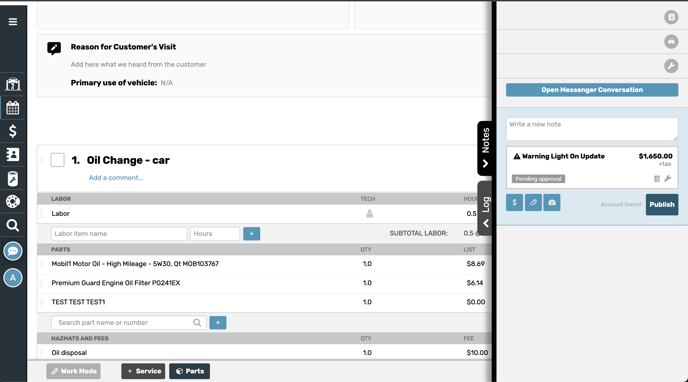

Recommendation due dates in your CRM
-
ShopWare does not have an option to set a recommendation due date. With that being said any new recommendations that are pulled into your CRM will have a default due date of 90 days from when the recommendations were synced into your CRM.
-
For example if a recommendation was synced into your CRM on 1/01/23 then your CRM would automatically set the due date to 4/01/23.
-
-
If you would like to adjust this time-frame you can do so on the data source edit page in your CRM.
For any questions or concerns please reach out to our Data Operations team and they will be able to assist you asap! Click Here for assistance
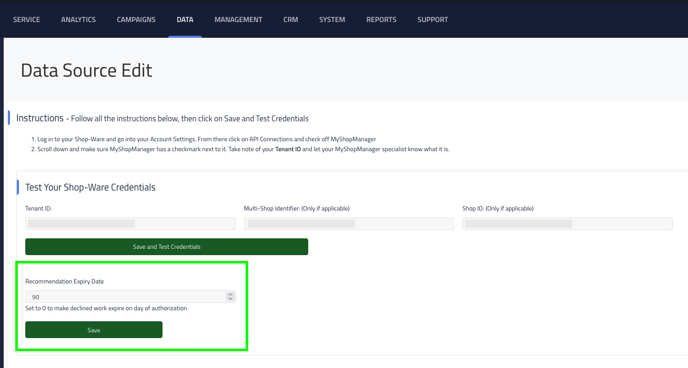

-
This Recommended Expiry Date field will not display on the page until your ShopWare and CRM accounts are connected.