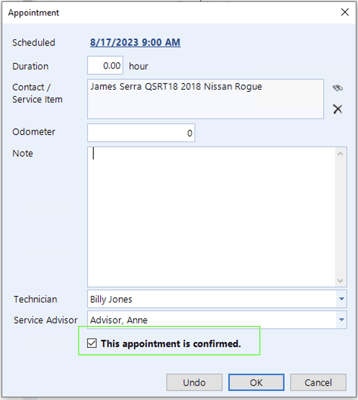Protractor + NextGear Integration
This article outlines the capabilities of the Protractor + NextGear integration.
- Setting up your Protractor + NextGear Integration
- Protractor + NextGear Capabilities
- Start an inspection from an open repair order in Protractor
- Pull vehicle odometer information from Protractor into your inspection
- Pull service advisor and technician information from Protractor into your inspection
- Post NextGear inspection results to repair orders in Protractor
- Adding a Protractor service package from NextGear recommendations
- Scheduling Appointments
Setting up your Protractor + NextGear Integration
-
Email support@protractor.com to request the following to connect with Bolt On NextGear:
-
API Key
-
Connection ID
-
-
Once Protractor sends your information to you, follow these steps:
-
Login to your NextGear account.
-
Navigate to your settings page.
-
Navigate to SMS integration.
-
Click on the row called [Protractor].
-
Paste the [Connection ID] & [API Key] you requested in Protractor.
-
Click Okay.
-
-
You are all set!
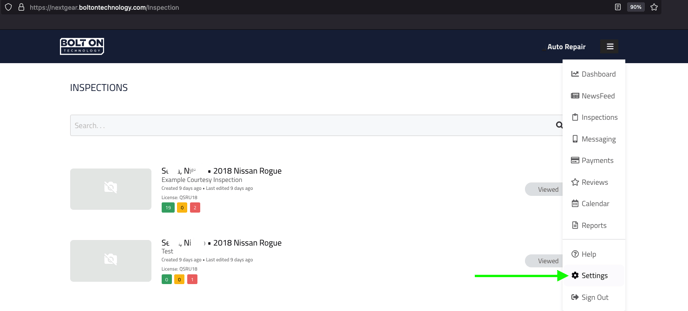

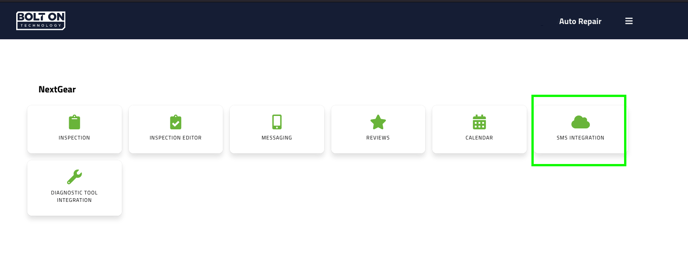
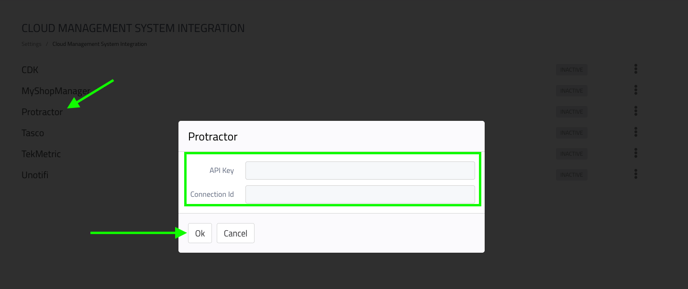

Protractor + NextGear Capabilities
Start an inspection from an open repair order in Protractor
-
When starting a new inspection in NextGear you will be prompted with a list of open repair orders from Protractor.
-
Select the repair order you would like to link your inspection to.
-
Select the inspection template you would like to use to perform the inspection.
-
Begin your inspection.
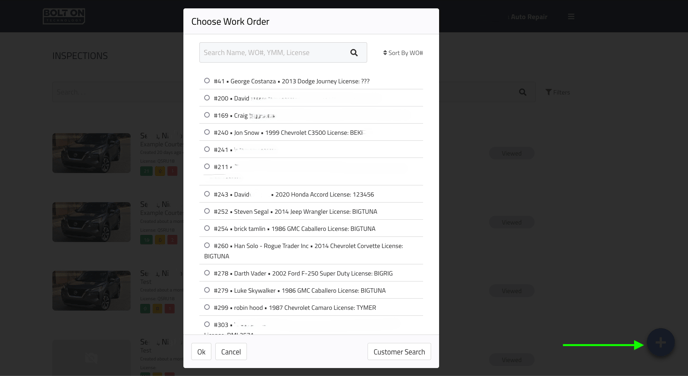

Pull vehicle odometer information from Protractor into your inspection
-
If a repair order in Protractor has mileage entered, the mileage will transfer to the associated inspection in NextGear under Odometer.
-
Any odometer updates made in NextGear will update in Protractor accordingly.
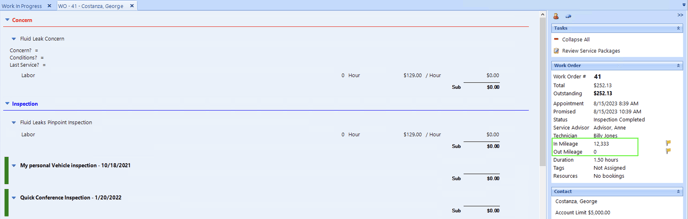

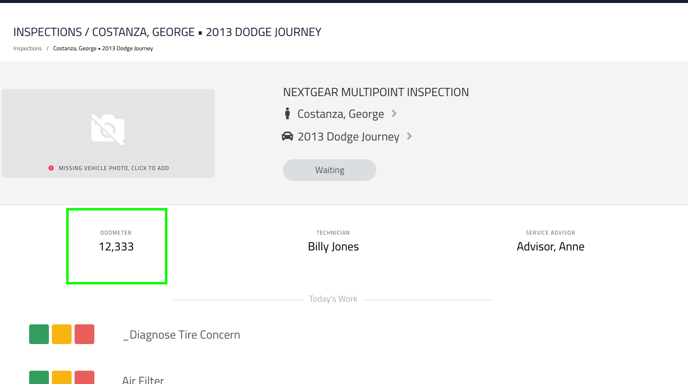

Pull service advisor and technician information from Protractor into your inspection
-
If a service advisor or technician is assigned to a repair order in Protractor, they will transfer to the associated inspection in NextGear.
-
If a service advisor or technician has not been assigned to a repair order in Protractor then you can assign them directly in NextGear.
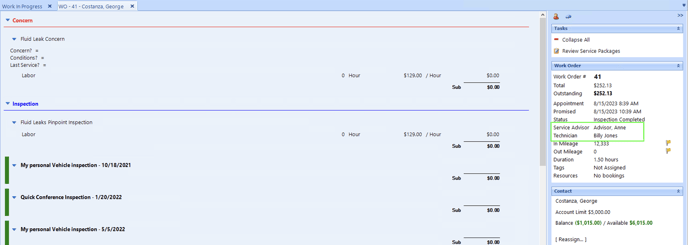
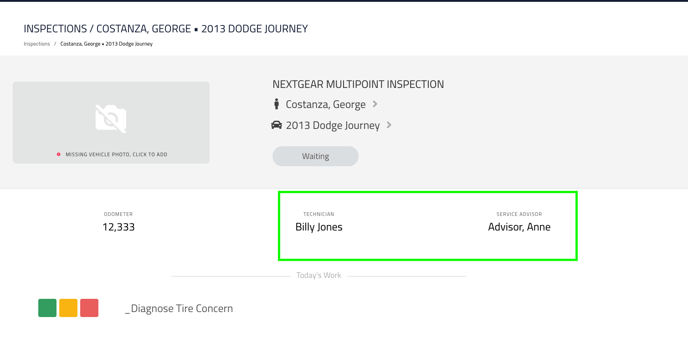

Post NextGear inspection results to repair orders in Protractor
-
When you share an inspection in NextGear the inspection results will write back to Protractor under the inspection section.
-
Please ensure the inspection status in NextGear is marked [Shared] before looking for the results in Protractor.
-


-
The inspection results will use Protractor’s inspection format.
-
Open the associated repair order in Protractor and select the Inspection tab at the bottom of the screen.
-
The inspection format in Protractor will display as follows
-
Inspection Template Name / Date: The name of the NextGear template and date.
-
Inspection info: This will include the NextGear inspection link along with technician name.
-
Inspection Point Name: The name of each point on your NextGear template.
-
Inspection Point Color: The corresponding item color marked on your NextGear inspection.
-
Recommendations: Recommendations you made in NextGear for each item.
-
Note: If multiple inspections have been performed for a single repair order the
inspection results will be listed by most recent inspection completed/shared.
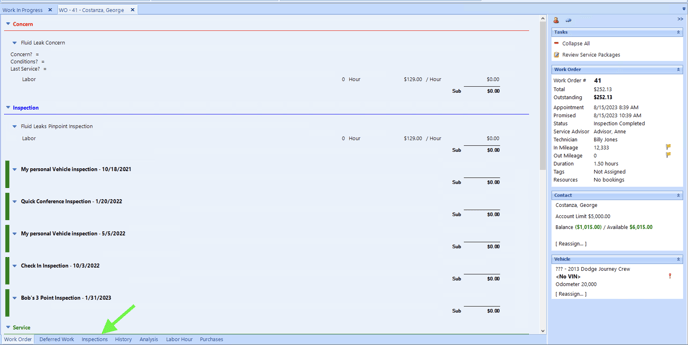

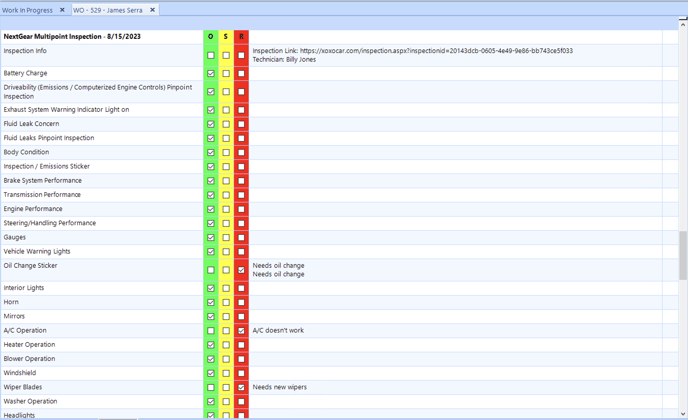
Adding a Protractor service package from NextGear recommendations
To add a service package from the inspection results
-
Double click the technician note/recommendation field.
-
Add a new service package from the popup window.
-
The pop-up makes the technician note the service package title and makes the
recommendation the description of the work needed to be performed.
Note: You may have to clear the title field and retype the service package category to
see any results.
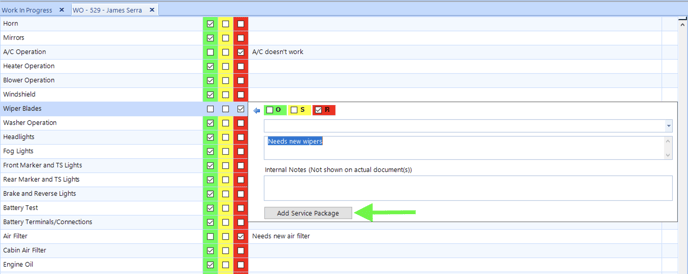

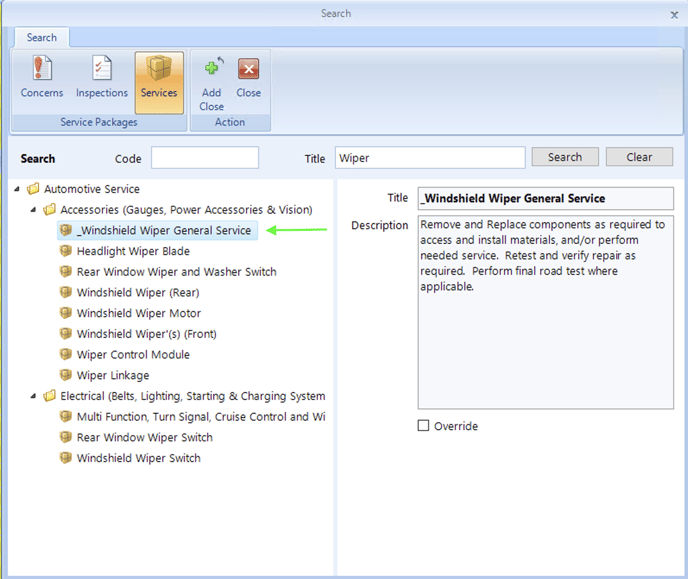

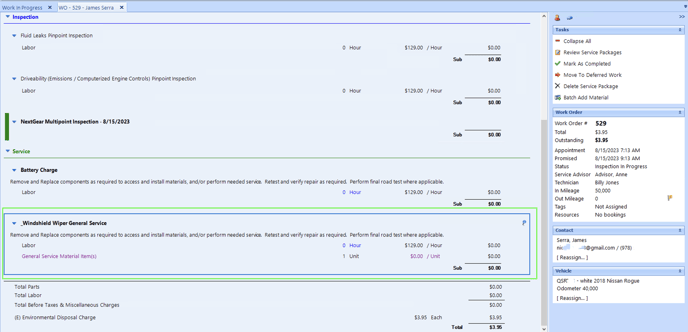
Scheduling Appointments
Appointments made during the NextGear checkout process will be automatically synchronized with Protractor’s scheduler.
When you schedule an appointment during the NextGear checkout process, it will automatically be recorded in both NextGear’s Calendar and Protractor’s Scheduler, requiring no further action on your part.
The recommendations on the appointment will also transfer to the appointment in Protractor.
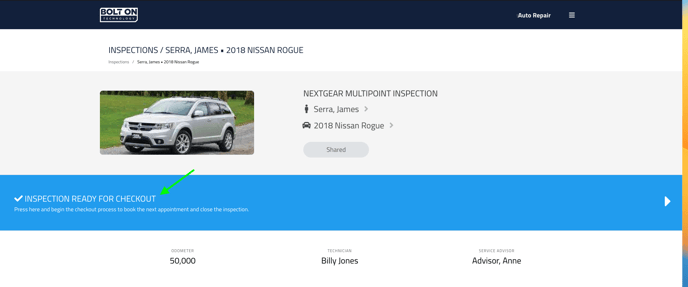
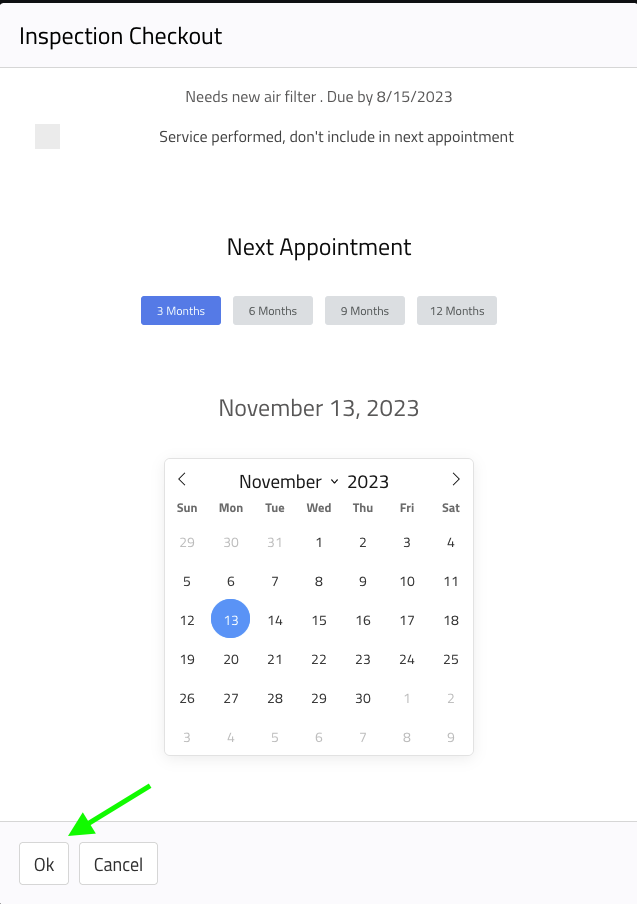


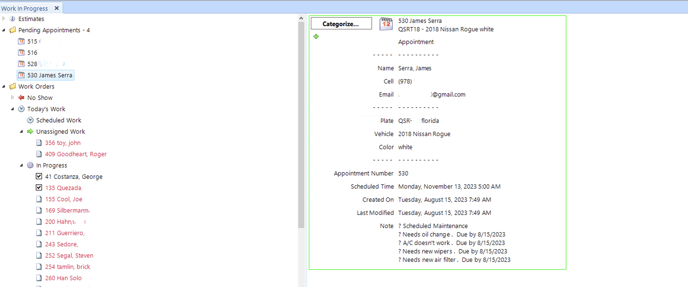
Adding an Appointment from NextGear’s Calendar to Protractor’s Scheduler
If you create an appointment in NextGear’s calendar it will be automatically added to Protractor’s scheduler.
If any recommendations are on the NextGear appointment they will also transfer to the appointment in Protractor.
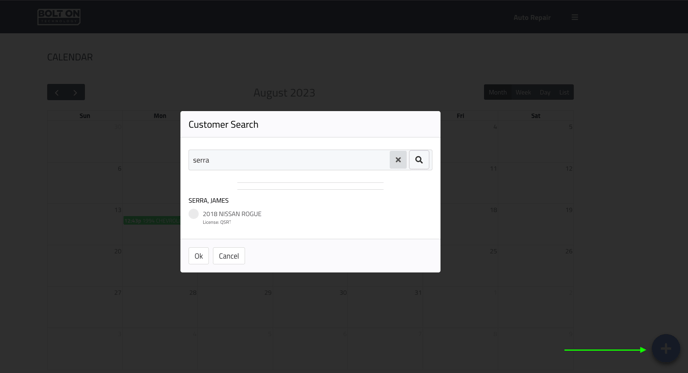
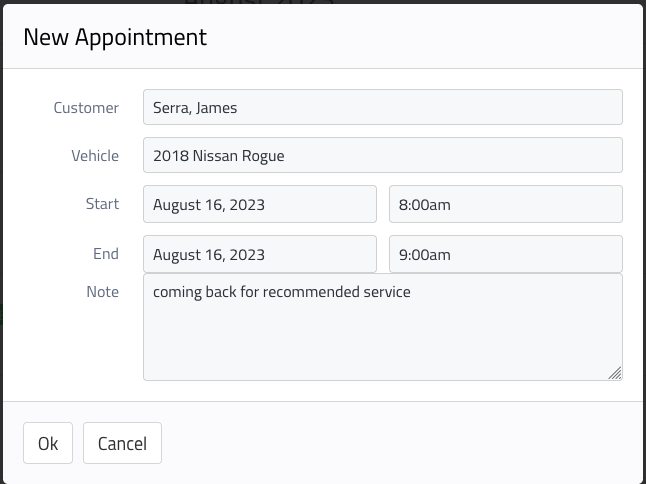


Adding an Appointment from Protractor’s Scheduler to NextGear’s Calendar
If you add an appointment in Protractor’s scheduler is will automatically be added to NextGear’s calendar.
This will transfer the following information
-
Customer
-
Vehicle
-
Appointment notes
-
Appointment confirmation status
Note: Appointments in Protractor default to confirmed unless unchecked in the appointment window.
If an appointment is confirmed in Protractor then NextGear will not send automated appointment reminders.