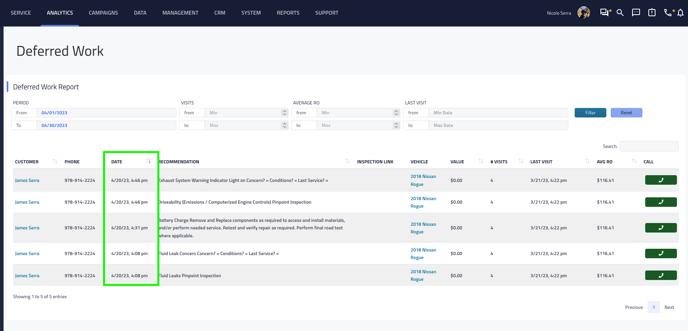Protractor API Retention Pro Capabilities
This article is for the connection between Retention Pro and Protractor
The data connection or "sync" between the Protractor system and Retention Pro is triggered by adding new information into your Protractor system, provided you have set up "webhooks" for our connection. If you have webhooks set up and you add a new Repair Order or Customer in Protractor it will trigger a sync automatically with Retention Pro to bring that information into our system. If you do not have webhooks set up then we will sync information from your Protractor system through daily syncs.
Protractor API + CRM Capabilities
-
Closed Repair Orders - Your CRM will pull in the following information from Protractor API when a repair order is in [Posted] and invoiced.
-
Repair Order
-
Customer associated to the repair order including
-
Customer contact details (Address, Email, Phone Number)
-
Vehicle associated to the repair order + customer
-
-
-
Open Repair Orders - Your CRM is able to pull in open repair (work) orders (with customer information) for the use in our digital vehicle inspection products. (Please ensure webhooks are enabled for this feature).
-
Currently open estimates are not pulled into your CRM (This may or may not change in the future).
-
-
Recommended Services - Deferred Work attached to the work order in Protractor API is pulled into your CRM.
-
Appointments - Appointments from your Protractor API calendar will be pulled and displayed on the appointments page in your CRM. (Please ensure webhooks are enabled for this feature).
Current limitations of ProtractorAPI + CRM
-
Write Back Appointments - Appointments created through a CRM source are able not able to write back to your Protractor API calendar.
-
Examples of CRM sources
-
Appointments created on the CRM appointment page
-
Appointments created on the CRM message center page
-
Appointments created through the CRM appointment widget that can be placed on your website.
-
-
-
Write Back Customer information - Customer information created through a CRM source are not able to write back to Protractor API.
-
Customer Name
-
Customer Phone Number
-
Customer Vehicle.
-
Examples of where these records can be created in your CRM
-
CRM appointment page
-
-
How your CRM pulls in closed repair orders from Protractor API
When a repair (work) order in Protractor API is [Posted] and payment is collected the new [Invoice] will come into your CRM as a closed repair order on next sync.
-
Navigate to your Work In Progress screen in Protractor API
-
Select the open work order that you are ready to [Post]
-
Click [Post] at the top left of your screen.
-
Collect payment from your customer from the [Post Invoice Wizard]
-
Click Next
-
Click Post
-
Your Work order has been posted as an invoice and will pull into your CRM as a closed repair order on next sync.
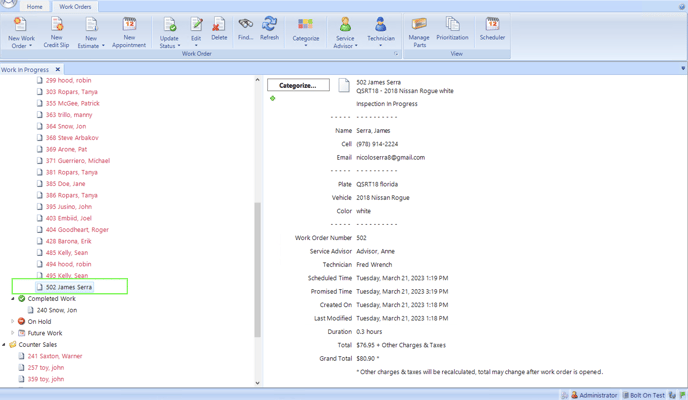

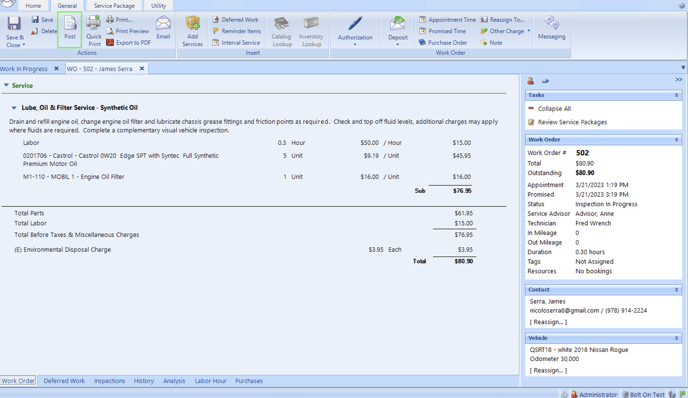

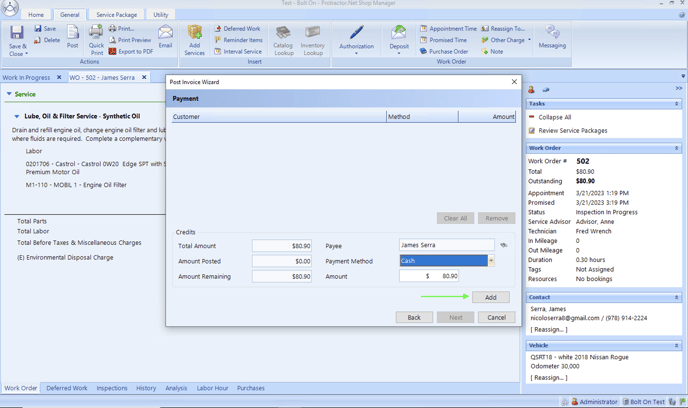

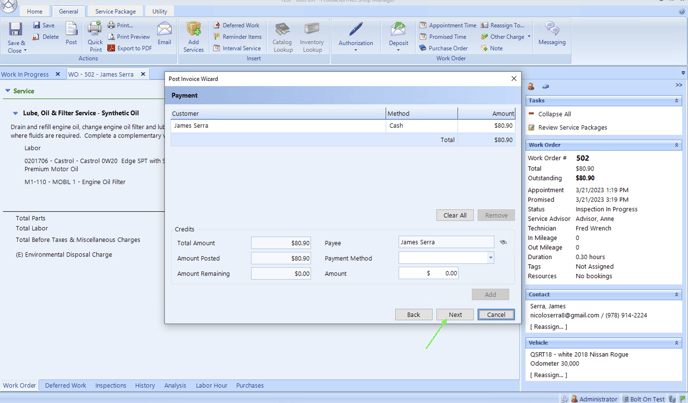

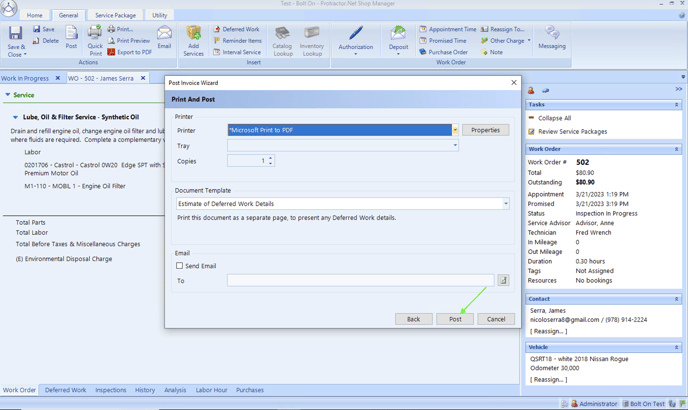

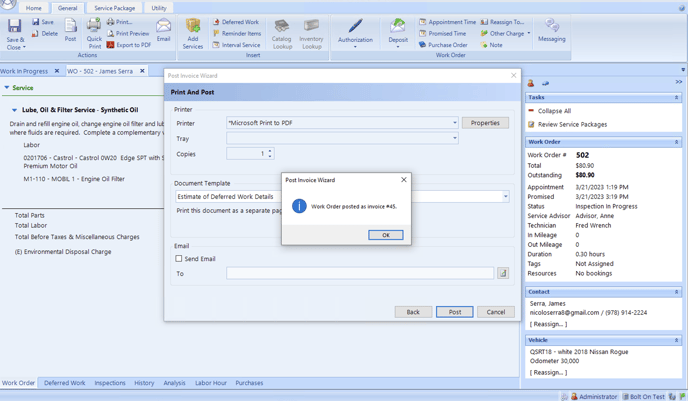

How your CRM pulls in recommended / declined services from Protractor API
Your CRM pulls in recommendations that are located on the [Deferred Work] tab on your customer’s work order in Protractor API. Any recommendations you add to this list will update in your CRM on next sync once the work order is [Posted].
Adding Deferred Work to an Open Repair (Work) Order
-
Navigate to your customer’s repair (work) order
-
Click the [Deferred Work] tab at the bottom left of your screen.
-
Click [Add Service] at the top center of your screen.
-
Add deferred work to your customer’s repair (work) order
-
Once you [Post] the open repair order the deferred (Recommended) services will display in your CRM on next sync.
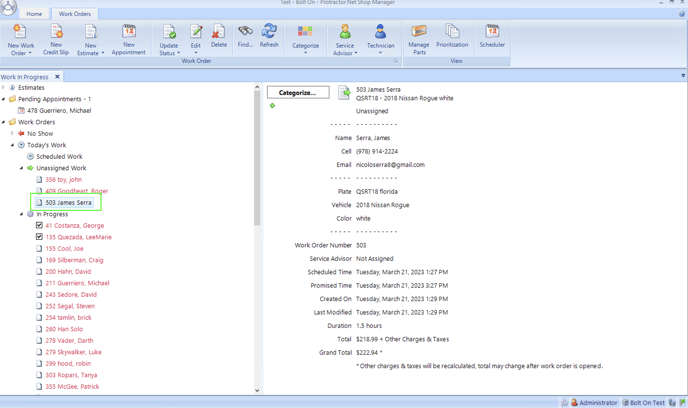

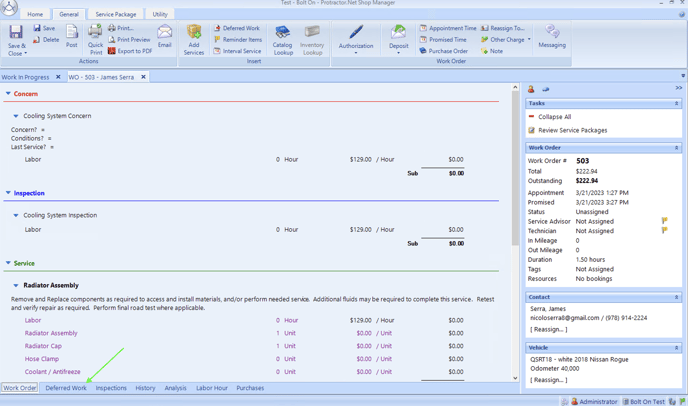

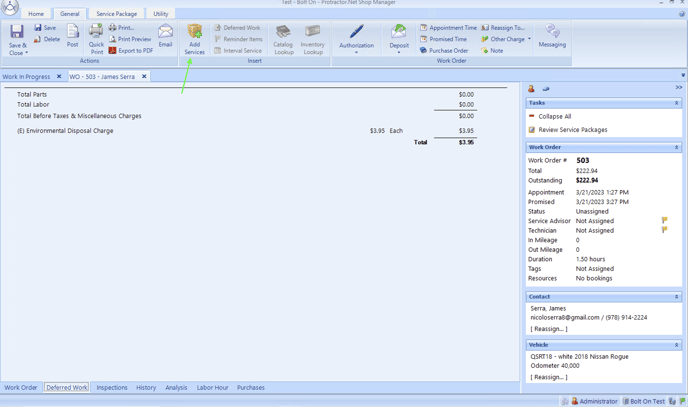

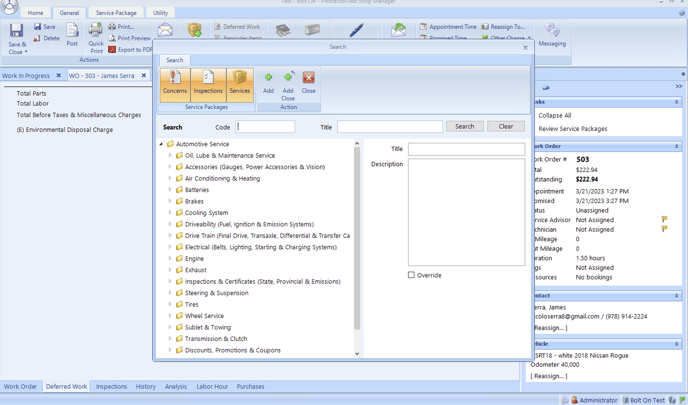

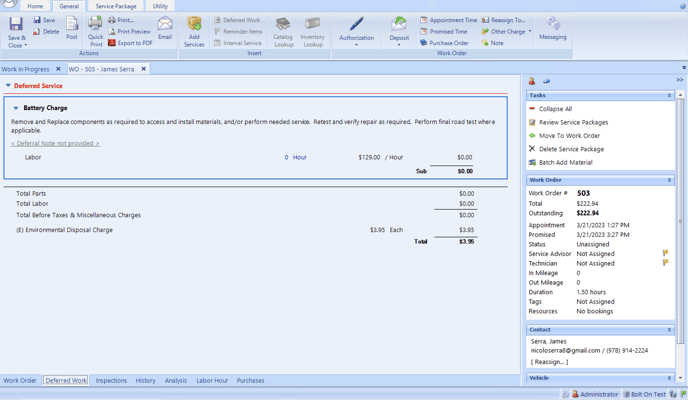

Adding Deferred Work to an Open Estimate
-
Open your customer’s estimate
-
Click the [Deferred Work] tab at the bottom left of your screen.
-
Click [Add Service] at the top center of your screen.
-
Add deferred work to your customer’s estimate.
-
Click [Convert to Work Order] at the top left of your screen.
-
Any deferred work you added to the estimate will carry over to the new work order.
-
Once you [Post] the open repair order the deferred (Recommended) services will display in your CRM on next sync.
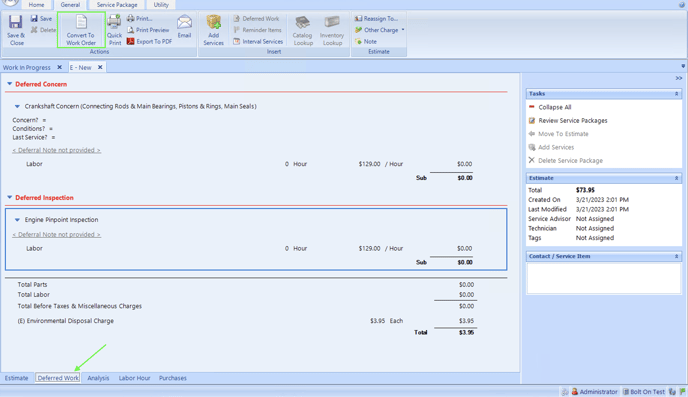

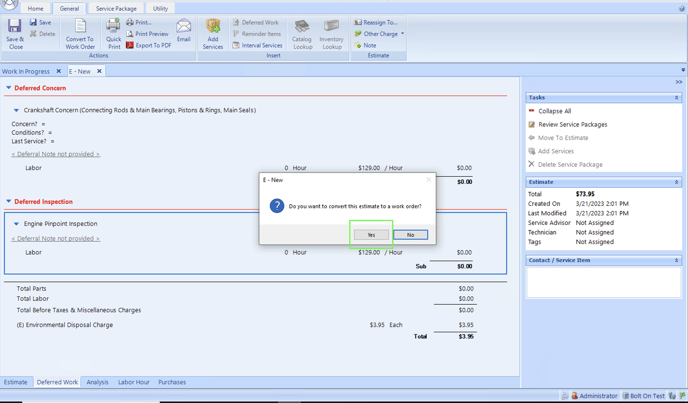
Recommendation due dates in your CRM
Protractor API does not have an option to set a recommendation due date. With that being said any new recommendations (deferred work) that is pulled into your CRM will have a default due date of 30 days from the day the the information is synced into your CRM.
-
For example if a recommendation was synced into your CRM on 3/21/23 then your CRM would automatically set the due date to 4/20/23.