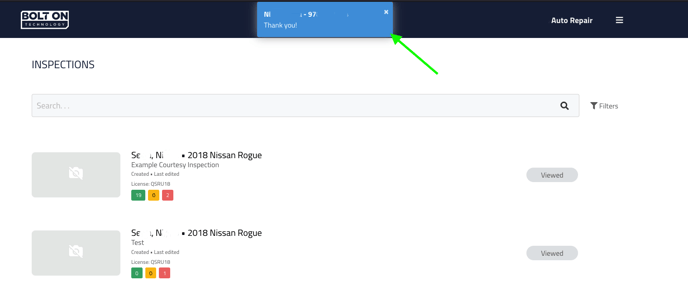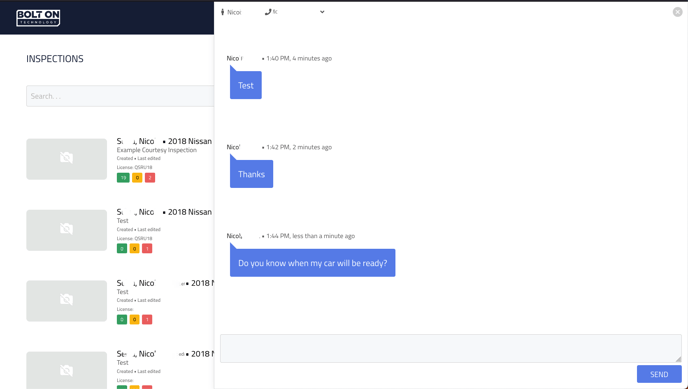NextGear Messaging
Please note that if you are using the Retention Pro + NextGear integration you will need to refer to the article for that integration.
NextGear Messaging Page
On your NextGear messaging page, you can easily access a comprehensive list of your message threads, search for specific threads using customer names or phone numbers, and initiate new message conversations.
-
Login to your NextGear account.
-
Click the menu navigation icon at the top right.
-
Select Messaging
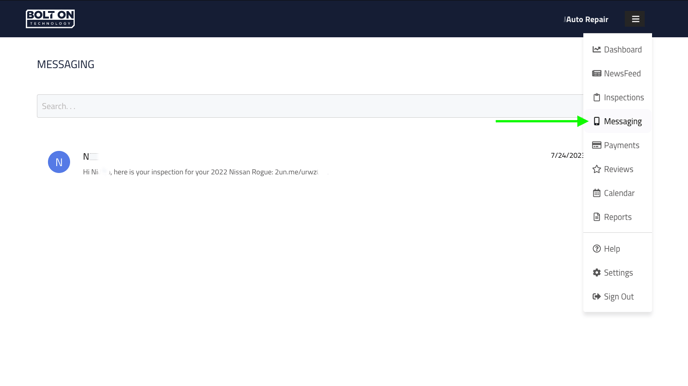

Creating a New Message
You can create a new message thread with a customer by clicking the ➕ icon on the bottom right of the messaging page.
When you click the ➕ icon you will have the ability to either search for an existing customer in your NextGear account or manually add a brand new customer to text.
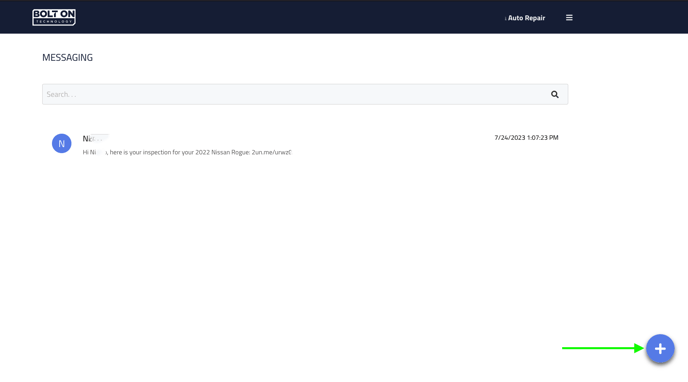

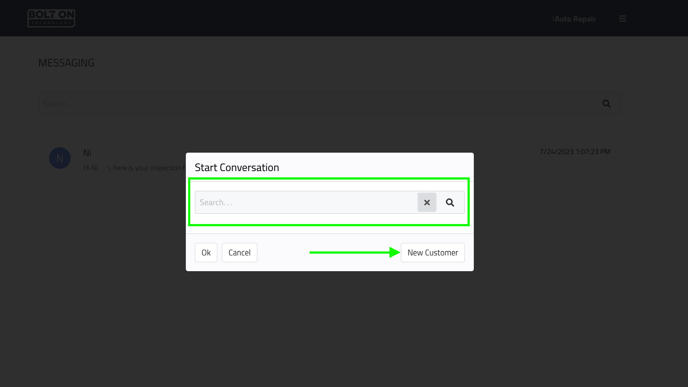

Incoming Message Notifications
When you receive a new text message from a customer, a blue notification will appear at the top of your screen. Simply click on this notification to open your messaging thread, allowing you to respond promptly.
Once you have replied to the message, you can click the [x] icon located at the top right of the messaging window to return to your previous activity within your NextGear account.