Navigating Retention Pro
Within the Retention Pro system there are different menus depending on which main tab you are viewing.
📽️ If you would prefer a video tutorial for this please see Navigating Retention Pro Video
The main tabs in the system are Service, Analytics, Campaigns, Data, Management, Help and FAQ.

Service Tab
Under the Service tab (as seen above) your menu options are:
- Dashboard - the main opening screen in Retention Pro with a snapshot of activity and reports
- Messages - Quick access to the Messaging Center
- Contacts - A listing of all customers in your shop’s database
- Repair Orders - Listing of all ROs with Payment options if available
- Inspections - Opens NextGear if available, NextGear is an add-on subscription for Inspections
- Appointments - Calendar and Appointment Settings
- Payments - Legacy Text to Pay Payments page (now under Repair Orders)
- S. Writer Training - Opens the Service Writer Training website, Service Writer Training is an add-on subscription.
- Reviews - Review feeds for any connected review sources. Also where to respond to reviews if you have the Reputation Manager add-on subscription.
Analytics Tab
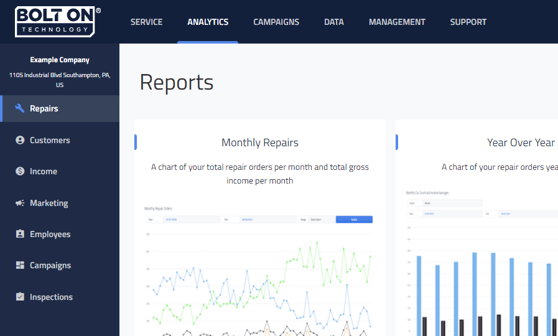
Under the Analytics tab you will find reports and the menu options are:
- Repairs - Reporting related to repairs and the Deferred Work report
- Customers - Reports for customer behaviors and customer information such as the Invalid Customers report.
- Income - Zip Code and Carrier Route related reports that can be useful for things like Area Mail.
- Marketing - Marketing Sources (not available for all POS integrations)
- Employees - Employee Efficiency reports (not available for all POS integrations)
- Campaigns - Campaign performance and customer responses
- Inspections - For Legacy DVI
Campaigns Tab

Under the Campaigns tab the menu options are:
- Direct Mail Gallery - Where you can see direct mail campaigns available for different events
- Text Message - All of your text message campaigns
- Email - All of your email campaigns
- Direct Mail - Any direct mail templates that you have either added or sent
- Area Mail - Any Area Mail that you have sent out
- My Mailers - Custom direct mail campaigns created
- Settings - Holiday campaign settings, custom campaign holds, no reply settings, and campaign rate limits.
Data Tab

Under the Data tab the menu options are:
- Data Sources - Current data sources, deleted data sources, or where to add a new data source
- Imported Lists - any lists that a shop has imported for campaigns
- Backups - Any backups we may have created of your shop’s database (not always available)
Management Tab

Most of the items here are only accessible from an Owner level user. Under the Management tab the menu options are:
- Company Settings - Where all of your shop’s information is stored. Everything from Shop Name, Address, Business Hours and Company Contact Name; to Integrations, Social Settings, and what kinds of vehicles you service.
- User Management - Your users and their preferences
- Billing - The page that houses credit cards, subscriptions, and transaction history. Can also be used for points purchases and cancellation requests.
- Certifications - Where you can add certifications and seals for use in campaigns
- Vehicles Lookup - A tool that you can add to their websites for customers to look up repair order history
Compressed View Menu
When being viewed on a small computer screen, zoomed in, or on a mobile device there will be a different menu navigation. In order to navigate you will need to click on the “hamburger” (three horizontal lines) at the top left corner of the screen and that will open this menu view:

The menu items are the same but the menus are “nested” under each tab. For example; to get to your text message campaigns you would click on where it says Campaigns and then select Text Message from the options that show under Campaigns.