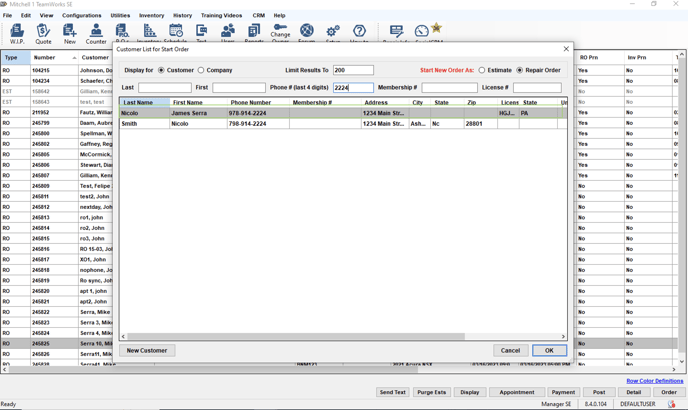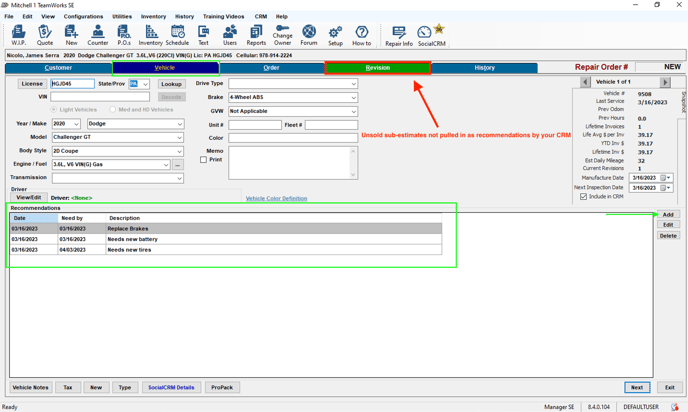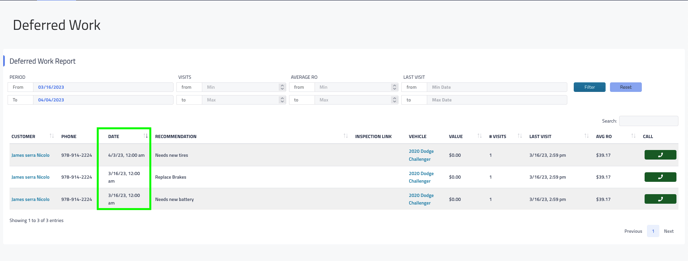Mitchell1 and Retention Pro Capabilities
This article is for the connection between Retention Pro and Mitchell1
The data connection or "sync" between the Mitchell system and Retention Pro is triggered by adding new information into your Mitchell system. This means that if you add a new Repair Order or Customer in Mitchell it will trigger a sync automatically with Retention Pro to bring that information into our system.
Mitchell1 + CRM Capabilities
-
Closed Repair Orders - Your CRM will pull in the following information from Mitchell1 when a repair order is paid and [Posted]
-
Repair Order
-
Customer associated to the repair order including
-
Customer contact details (Address, Email, Phone Number)
-
Vehicle associated to the repair order + customer
-
-
-
Open Repair Orders - Your CRM is able to pull in open repair orders and estimates (with customer information) for the use in our digital vehicle inspection products.
-
Recommended Services - Recommendations from the [Vehicle] tab in Mitchell1 are pulled into your CRM.
-
Please note that unsold sub-estimates from the [Revisions] tab, in Mitchell1, are not pulled into your CRM as recommendations.
-
-
Appointments - Appointments from your Mitchell1 calendar will be pulled and displayed on the appointments page in your CRM.
-
Write Back Appointments - Appointments created through a CRM source are able to write back to your Mitchell1 calendar
-
Examples of CRM sources
-
Appointments created on the CRM appointment page
-
Appointments created on the CRM message center page
-
Appointments created through the CRM appointment widget that can be placed on your website.
-
-
-
Write Back NextGear Recommendations - Recommendations created in NextGear will write back to Mitchell1.
-
Note: NextGear will need to be integrated with your CRM for this feature to work.
-
- Write Back Payments Pro Payments - Payments made through Payments Pro in Retention Pro will write back to Mitchell1.
-
Write Back Customer information - Customer information created through a CRM source are able to write back to Mitchell1.
-
Customer Name
-
Customer Phone Number
-
Customer Vehicle.
-
Examples of where these records can be created in your CRM
-
CRM appointment page
-
CRM message center page
-
CRM appointment widget that can be placed on your website.
-
-
How your CRM pulls in closed repair orders from Mitchell1
When an invoice in Mitchell1 is [Pay/Posted] it will come into your CRM as a closed repair order on next sync.
-
Navigate to your W.I.P. (Work in Progress) screen in Mitchell1
-
Open a repair order with completed work that is ready to be posted.
-
Click the “Convert to Invoice” button at the bottom left of screen.
-
When you are ready to accept payment from your customer click “Pay/Post Invoice” at the bottom left of your screen.
-
Accept payment from your customer and [Post] it.
-
Once your repair order is posted it will show up in your CRM as a closed repair order on next sync.
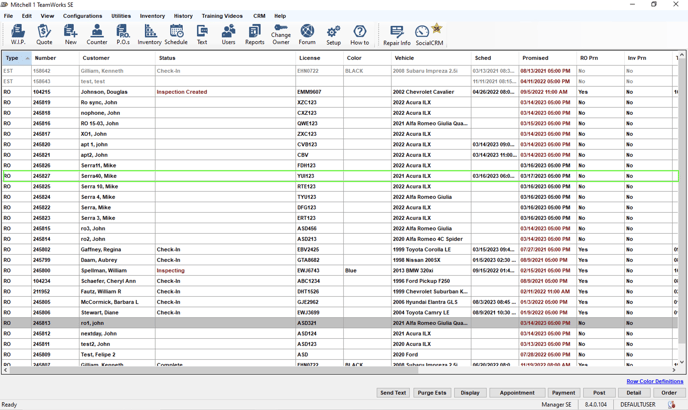

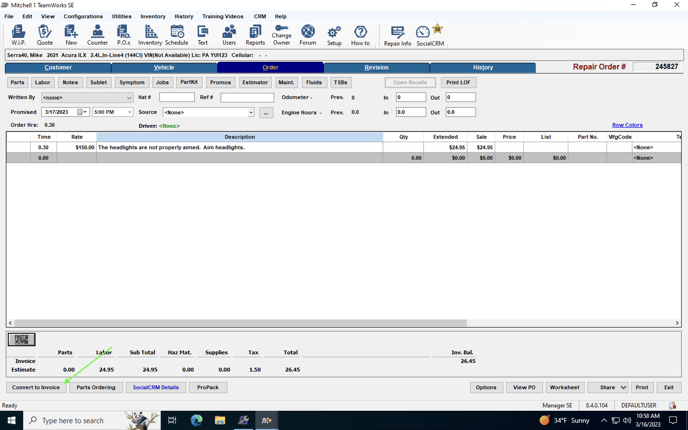

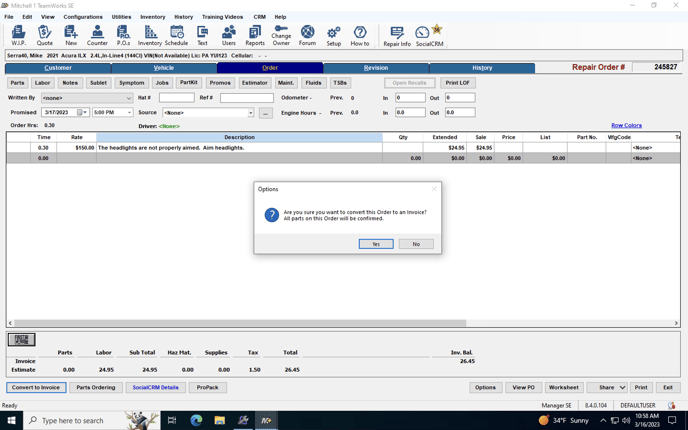

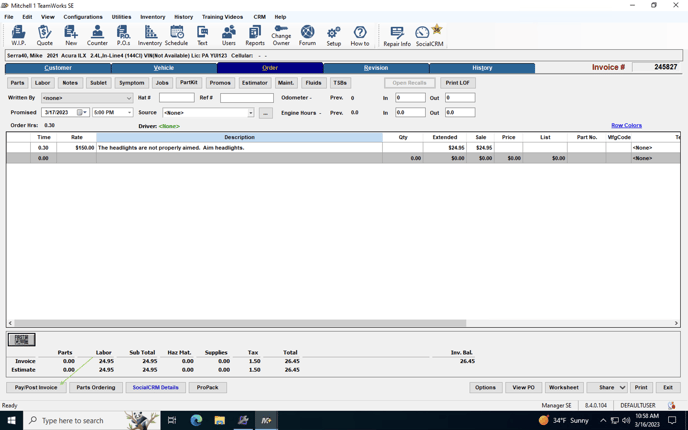

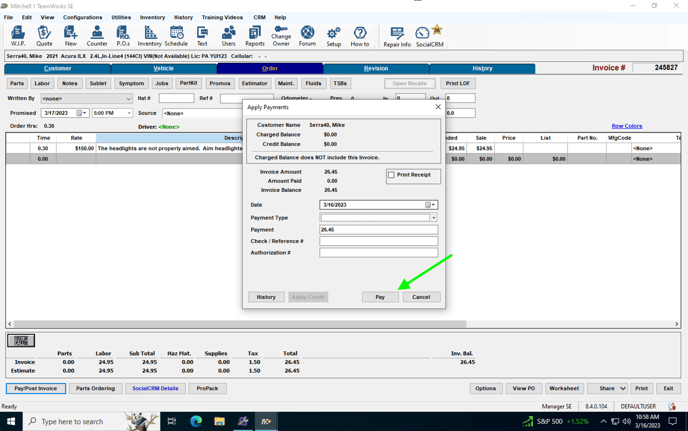

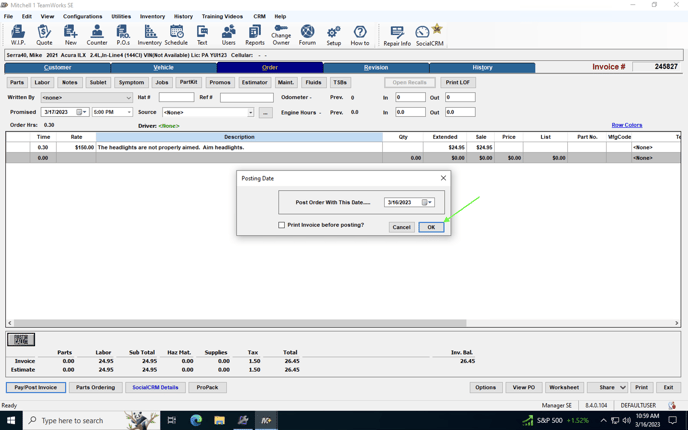

How your CRM pulls in recommended / declined services from Mitchell1
-
Your CRM pulls in recommendations that are located on your customer’s [Vehicle] tab in Mitchell1
Please note that your CRM does not pull in unsold sub-estimates located under your customer’s [Revision] tab as recommendations.
-
Pull up your customer in Mitchell1
-
Navigate to the “Vehicle” tab.
-
Add or delete customer recommendations under the “recommendations” section in Mitchell1.
-
Your CRM will add or delete the corresponding recommendations on the next sync.
-
The date you place in the “Need By” field in Mitchell1 will become the recommendation due date in your CRM.
-