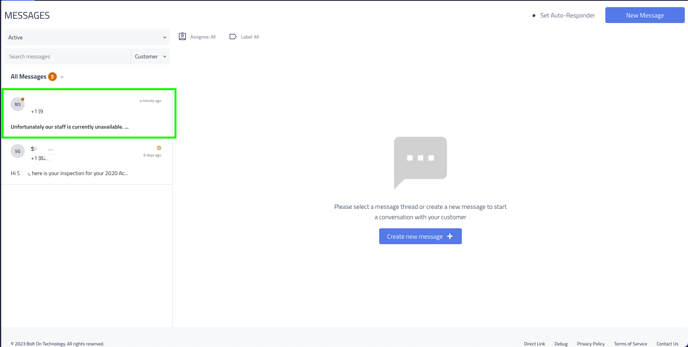Message Center Auto-responder
Available on your message center page in Retention Pro is an Auto-Responder. This allows incoming text messages from your customers to receive an automated reply of your choosing.
- Activating the message center auto-responder
- Deactivating the message center auto-responder
- What happens if my customers send multiple messages while the responder is activated.
- How are the auto-responded messages displayed on my message center page?
Please note that this feature can only be set-up on the desktop view of your message center page, and will be unavailable to activate on mobile view.
📽️ For a video tutorial of this feature please see Enabling the Auto Responder in Retention Pro
Activating the message center auto-responder
When you navigate to your message center page on desktop view you will notice a button at the top right of your page called Set Auto-Responder.


After clicking on the Set Auto-Responder button, a pop-up window will appear allowing you to set the following criteria before activating:
- Activate Toggle: Switching the responder toggle on (green) will start sending automated messages once you click [confirm].
- Message Body: This is the message that will be automatically sent to your customers when a new message is received.
- From & To Dates: Set the start and end dates for the automated responses.
- Temporary Pause Outbound Text Campaigns: You can choose to temporarily stop automated text campaigns from sending while the auto-responder is active.
- Test Mobile Number: Test the automated message by sending it to yourself before activating it.
.png?width=534&height=911&name=Screen%20Shot%202023-05-15%20at%2011.38.36%20AM%20(1).png)

Once you have set your criteria and are ready to activate your auto-responder, simply click the Confirm button located at the bottom right of the pop-up window.
Upon activation a green dot will appear next to the Set Auto-Responder button, indicating that the auto-responder is now active and automated messages will be sent in response to all new incoming messages.


Deactivating the message center auto-responder
The message center auto-responder will automatically expire when the [to] date that you selected on initial setup has passed.
You can also deactivate the auto-responder manually by opening the popup window, setting the activate toggle to off (grey), and clicking Confirm at the bottom right corner of the window.
Once deactivated the green dot will vanish indicating that the responder is no longer on.


What happens if my customers send multiple messages while the responder is activated.
If your customers sends multiple messages to you while the auto-responder is activate they will receive an automated response for each message they send you.
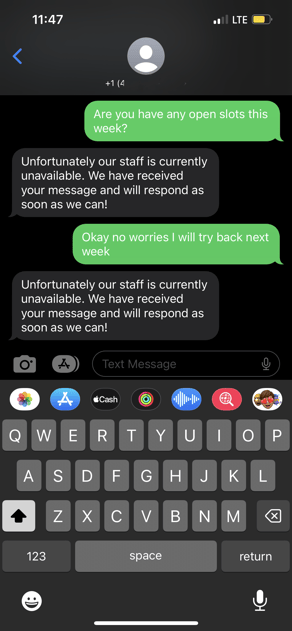
How are the auto-responded messages displayed on my message center page?
Messages that have received an auto-response will still display as unread on your message center page. By having them show as unread it allows you to easily identify and follow up with customers that reached out while you were away.