Inspection Templates in DVI for Shop Success Pro
You can create and edit inspection templates to suit the specific needs of your shop using DVI for Shop Success Pro.
Important notes on templates
-
Upon signing up, you will have your DVI pre-loaded with default templates by our team.
-
You can have any number of inspection templates you would like
-
Inspections have the following structure hierarchy:
-
Inspections are made up of groups
-
Groups are made up of Points
-
Points can have canned notes and recommendations
-
Creating a templates
Inspection Templates can be found under the DVI tab in Retention Pro.
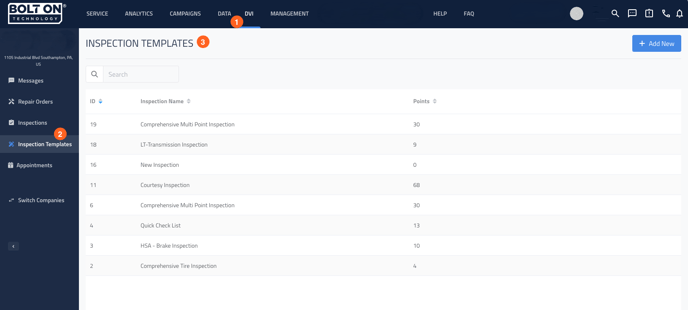
-
To add a new template, Click on the button at the top right corner.
-
Add a name for the inspection
-
Click “Add Group” and name that group

-
Click “Next” and choose inspection points for the group you created

-
Click “Finish”
-
Next you will add criteria, canned jobs, notes and recommendations to each point.
-
Click on an inspection point
-
In “General” you can edit the Title, Category, Month interval and Odometer interval.

-
In “Canned Jobs“ you can associate the inspection points to jobs in your SMS to be added in Repair Orders. Multiple jobs can be added.
-
In “Canned Recs“, you can add a description for what is recommended. Multiple recommendations can be added.
-
In “Canned Notes”, you can add a note about the particular point found. Multiple notes
can be added.
Canned notes and Recommendations will speed up the inspection flow of your technicians, allowing them to add details to the inspection with little effort.