How To Edit Canned Responses
You can edit existing Templated or "Canned" Responses within the Retention Pro messaging center, or you can create new custom responses to suit your needs.
To edit or customize your canned responses, begin by opening a conversation in the Messaging Center. Click on the star icon located in the message entry area. Instead of choosing a response to use, select "Manage Templates."
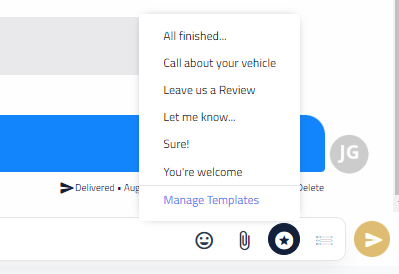
This will open a page with a list of all your templated responses. To modify a specific response, simply click the blue Edit button located next to it. To create a new response click the blue "+Add Template Response" button at the top right of the screen.
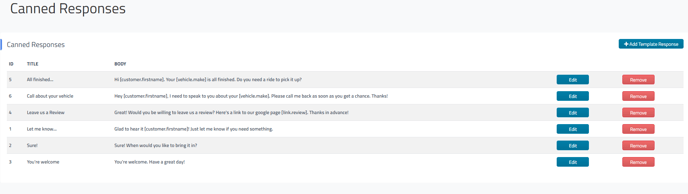
You will now be on the edit screen for that templated response.
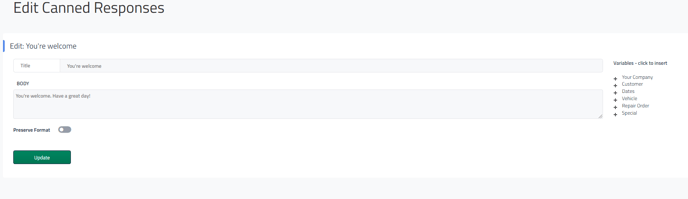
From here you can change the Title and the Body of the message.
The variables to the right can be inserted into the message to automatically populate information; for example, if you click on Customer under Variables and select First Name it will add [customer.name] to the message which will fill in the name of the customer you are messaging.
Once you have made your desired changes be sure to click the green Update button at the bottom to save your changes!
Return to the main article - Message Center