How do you text a new customer?
You can manually create text conversations with customers from the message center page by searching for existing customers or creating a new customer record to start a new conversation.
Manually creating a message thread on desktop view
When you navigate to your message center page on desktop view you will see two options to create a new message.
-
[Create New Message +] This button will be available when you first open the page and if no message thread is selected.
-
[New Message] This button will be located at the top right of your message center page at all times.
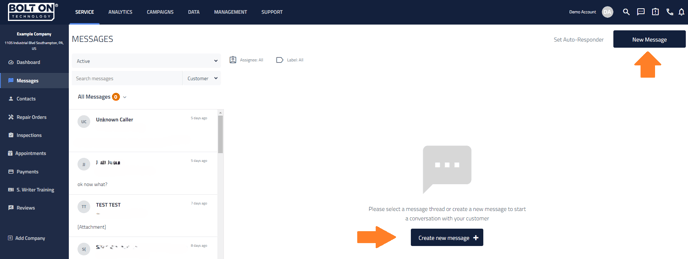

When you click on either button a popup window will appear that allows you to search for an existing customer and start a conversation with them.
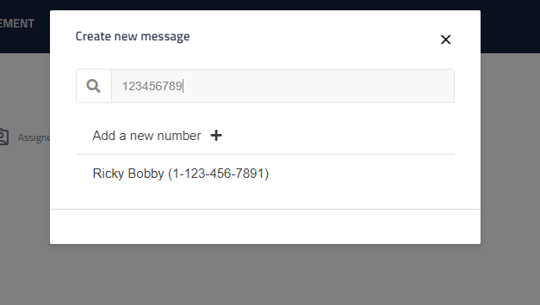

If the number or customer you enter does not exist you can use the Add a new number + option to manually add a new customer and start a conversation with them.
-
If a customer name is entered and you click Add a new number + the customer’s name will automatically fill on the next step and you will just need to type in the customer’s phone number.
-
If a phone number is entered and you click Add a new number + the phone number will automatically fill on the next step and you will just need to type in the customer’s name.
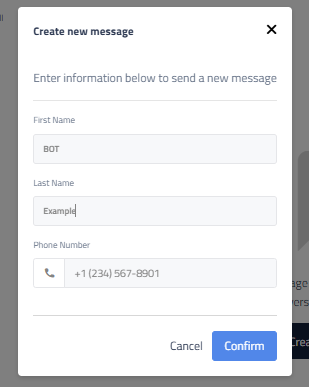

Once you fill in all the required information and click [confirm] a new blank message thread will be created for that customer.
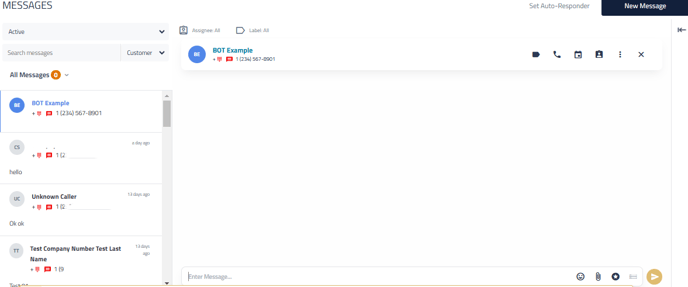

Manually creating a message thread on mobile view
The button to create a New Message on mobile view is located at the bottom right of the page when you have the messaging center open as a ➕ icon. When selected it will function the same as the [New Message] buttons on desktop view.
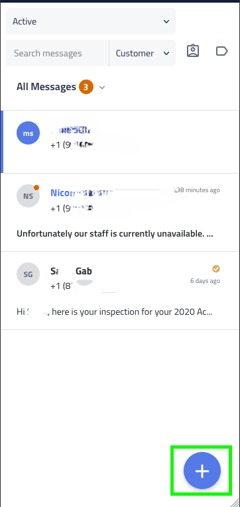
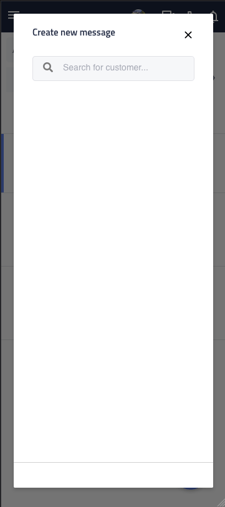

Return to the main article - Message Center