How do I send out an Area Mail campaign?
If you are wanting to send an area mail campaign we do recommend that you speak with your account manager to go over the details before sending.
To send out an area mail piece. Click Campaigns at the top of your screen, then on the left had side click Area Mail. This will bring you to this screen


From this screen you can click edit on the Area mail you want to look at or send out if you have already sent one out.
On the edit page, you will see the mail piece as well as the map to choose your carrier routes.
Here are the instructions if you would like to send Area Mail on your own:
When you click on the Add Campaign button you will need to select New Customers and then Area Mail as shown in the example below.
Please note: We only have one Area Mail template currently available.


To choose carrier routes
Click in the map. Unpicked routes will show as black and picked routes will show as red.
When hovering over a route it will tell you the Route number, number of residents, number of businesses, Median Age, Average household size, Median Income and Number of your Customers on that route.
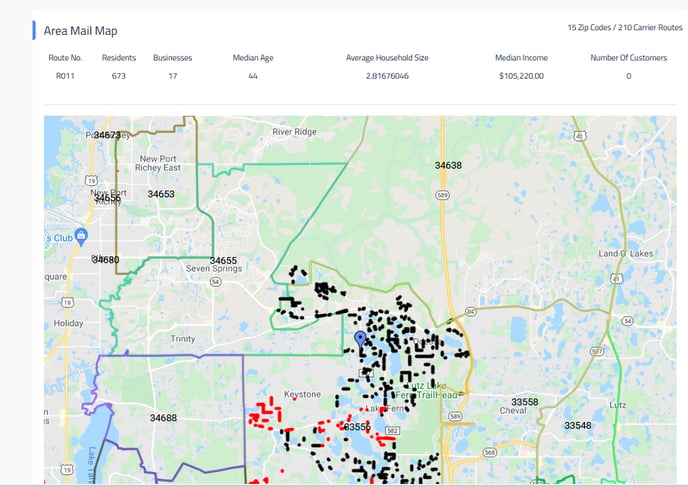

One you have picked a route that will show up above the map. If you miss click on a route you can click remove.


Once you have picked all your routes
You will see the points total on the side and you will be able to click finalize and send at the top. - To learn more about points click here.
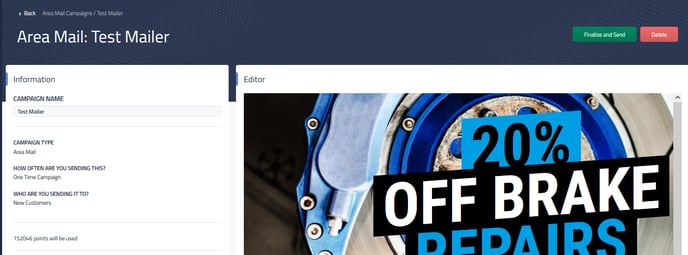

Return to What is Area Mail?