How Do I Send A Google Review Link?
Google Review links can be sent easily from the Messaging Center to any customer you would like and it is probably already set up for you to use!
If you follow these steps and find that the link is not populating please reach out to Support through the ticket portal.
Lets say that a customer responded to an After Visit Follow Up message and said “Everything was great! The car is running very smoothly, thank you!” - This would be the perfect opportunity to request that they leave you a review on Google.
Once you are in the conversation with the customer you will see a star icon on the right hand side of the enter message area. This is how you get to your Templated or Canned responses. To add one to respond to a customer, click the star icon and click the response you want to use. That will enter it into the enter message area and then you can click the “Send Message” button.

The message template you will want to use for a Google Review is “Leave us a Review”.
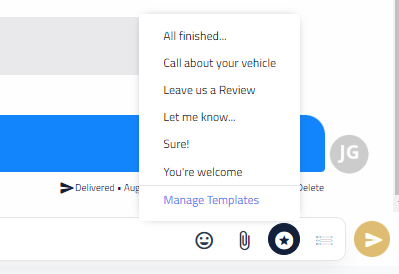
The shortened link that appears in the message will direct them to your Google review page (you can copy and paste it into your browser if you’d like to confirm) and allows the link to send neatly without being broken by possible message/character limits.

Return to the main article - Message Center