You can export a list of customers from Retention Pro using filters to generate the customer list you are wanting to see
To export a list of customers from Retention Pro you would first click on Service at the top of your screen. Then select Contacts from the left side menu.
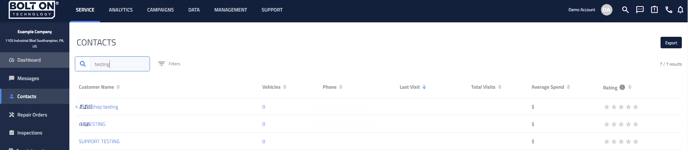
From the Contacts page click on the Export button at the top right corner of the screen. This will open the Customer Export page.

Use the Customer Export List filters just like you would for a one-time campaign to populate the desired set of customer. Then click the Load Customers button below the filters to populate the Customer List.
Once the Customer List has been populated using the filter settings the Export Options will be available.
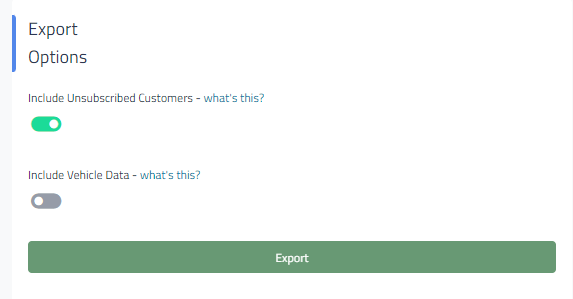
Include Unsubscribed Customers - If this box is checked, your exported list will include customers which have been unsubscribed from emails/letters/text messages with columns to denote if the customer is unsubscribed or not. If un-checked, those customers will be excluded.
Include Vehicle Data - If this box is checked, your list will include vehicle data as well as customer data. Customers with multiple vehicles will be duplicated alongside each separate vehicle that they own.
Once you select your Export Options you can click the green Export button under those options to download the customer list. The downloaded copy can be viewed/edited in Microsoft Excel.
