How Do I Connect Data For An Additional Location?
When you already have an active subscription with Retention Pro you can add an additional location and be able to view both of them from one log in.
Instructions:
For assistance at any time while adding a location, please call 833-MSM-HELP (833-676-4357)
1. Begin by clicking Add Company in the left side menu

(Note: If you already have multiple companies you will need to click Switch Companies, then select Add Company on the following page.)



2. Complete the information fields for your additional location (including payment method) and click the blue "Create Company" button at the bottom.
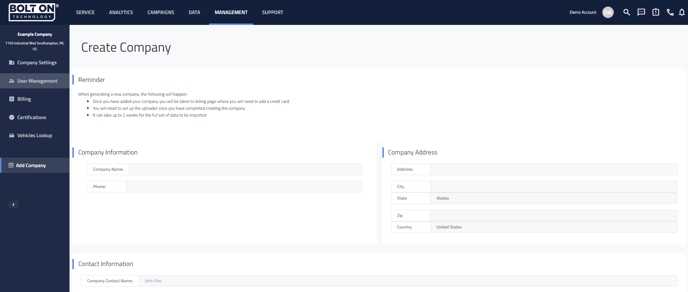
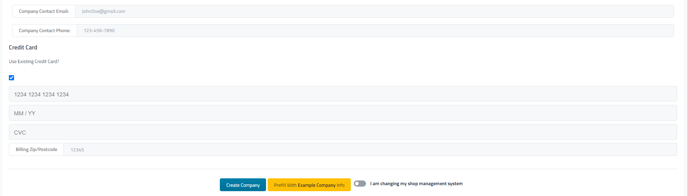

You will be presented with an Add a Data Source button.
-
If your Point of Sale has a server, please move to that PC prior to proceeding.
-
If your Point of Sale is cloud-based, you may proceed with the following steps on any computer.
3. Click Add a Data Source
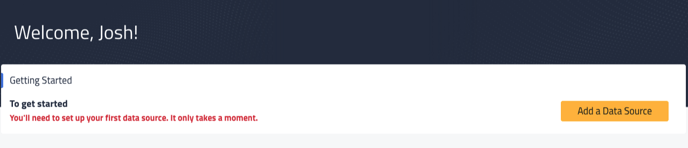

4. Locate your Point of Sale in the list and click the blue Connect button underneath its logo. If you don't see your Point of Sale immediately, you can enter a few letters from its name into the search to narrow down the list.
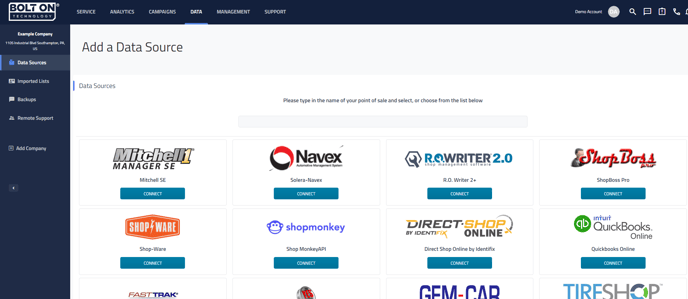

5. Follow the instructions presented in the Retention Pro interface for your specific point of sale to proceed.