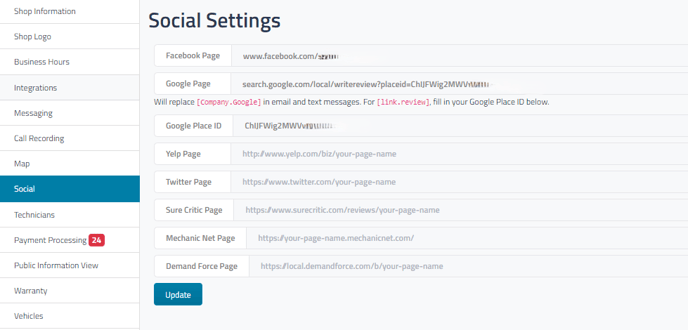How do I add my Google Page to Social Settings?
The Google information entered for your shop in Company Settings is how we populate the shortened review links for your shop.
Message Center Page Google Variables
In the message center you have a canned message option (Message Template) that allows you to quickly send your customers a link to leave you a Google Review.
Retention Pro will replace the [link.review] “variable” with an automatically generated URL using the information pulled from the Google Place ID field. This field is located under the Management tab in the Social section of Company Settings.
Along with [link.review]you can also use the [Company.Google] “variable” to navigate customer’s to leave reviews on your Google page. The [Company.Google] “variable” will pull the URL located in the Google Page field under the Management tab in the Social section of Company Settings.
It is highly recommended that you ensure both the [Google Place ID] and [Google Page] fields are both correct under the Management tab in the Social section of Company Settings before attempting to utilize the review/google variables.
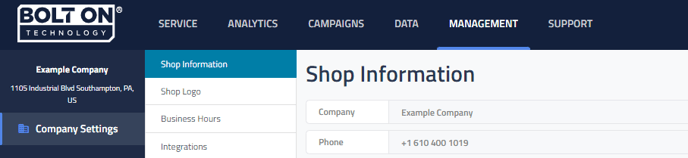
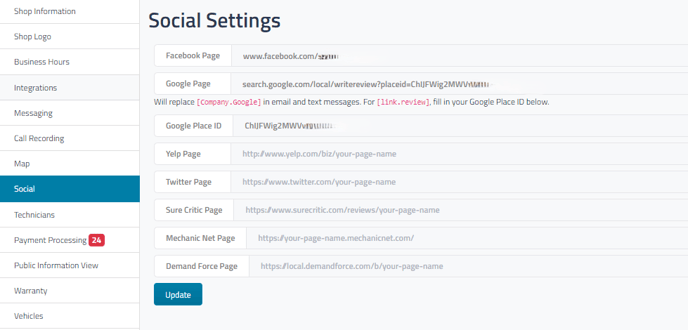

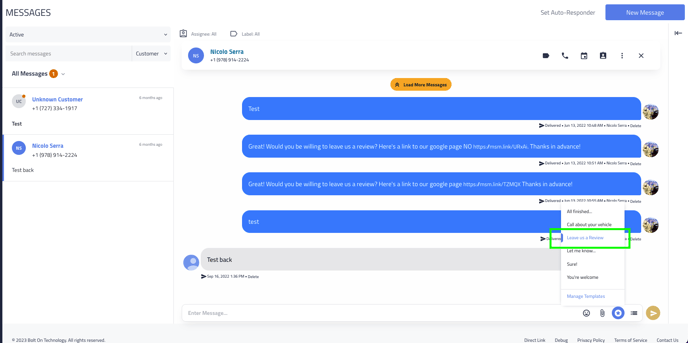

How to find your Google Place ID?
If you don’t know your location’s Google Place ID you can use the link below to find it.
Click Here to find your Google Place ID
-
Navigate to the Google Maps on the page above
-
Search your location's address.
-
Select your location.
-
Copy your Place ID.
-
Paste your Place ID in the Google Place ID field under the Management tab in the Social section of Company Settings.
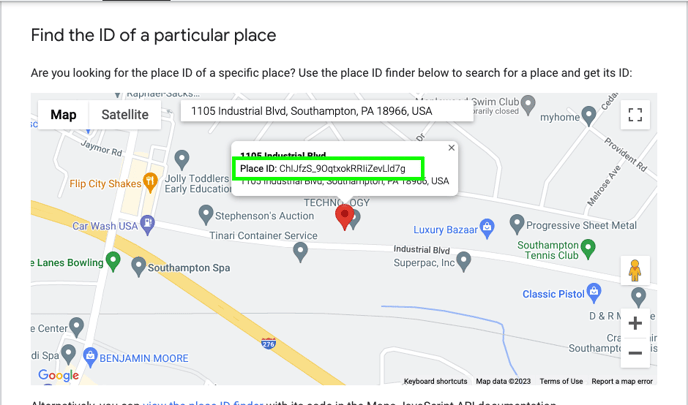

Verify that your Google Place ID is correct
To verify that the Google Place ID is correct you can:
-
Open an Internet browser window
-
Copy this URL and paste it into your browser
-
search.google.com/local/writereview?placeid=
-
-
Before clicking enter: Copy your Place ID and paste it at the end of the URL above. Below is an example of the full URL.
-
Click Enter in your Internet browser window.
-
You should be immediately brought to a pop-up requesting to leave a review at your location.
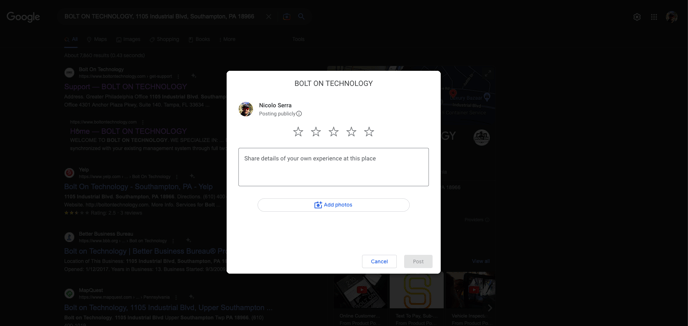

If the page you are brought to is not your location then it is highly likely that you are using the wrong Google Place ID. It is important to ensure when searching your Place ID here that you fill in your location’s name and full address.
If you are still experiencing issues you can submit a request for help and our support team will assist you ASAP!
Adding your Google Page URL under Management > Social
The same URL that you used to verify that your Google Place ID is correct will be the URL that you would add into the Google Page field under the Management tab in the Social section of Company Settings. For more information on that page please see Company Settings
-
search.google.com/local/writereview?placeid=
-
Please ensure that you paste your Google Place ID to the end of the above URL prior to clicking [Update] on the Social Settings page.
-