How Do I Add Employees or Users?
You can add new users from the User Management section of Management in Retention Pro
To add a new User first click on Management at the top of your screen.
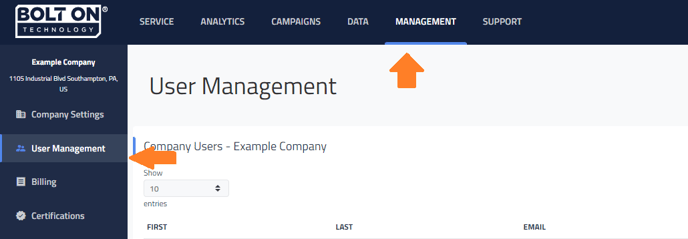

Select User Management from the left side.
If you have the three vertical lines for a menu instead of the stationary side menu then you would click on Management and select User Management under it.


Click Add User at the top right of the User Management screen.

For a brand new user, click Add User, otherwise if they're in your point of sale, you can utilize the drop-down.
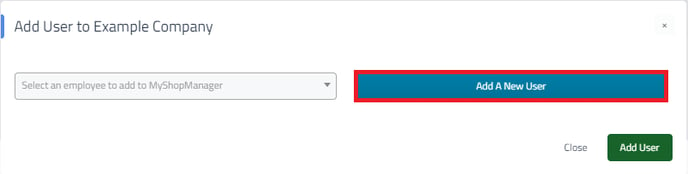

Once you've filled in all the boxes, click Add User. If this the the first company this user has ever been added to an email will be sent to the email entered and the user must click the link in the email and choose a password.
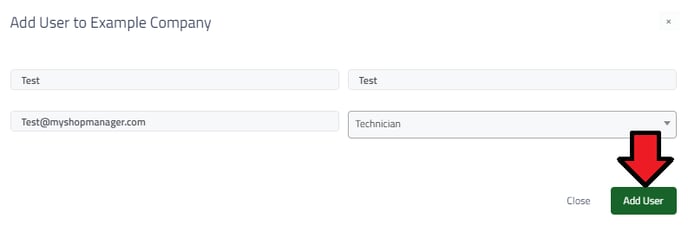

You will need to select a “Role” for the user. The “Other” role will give the user more capabilities within Retention Pro but they will not have access to Company Settings, these capabilities include sending campaigns and responding to text messages. The “Technician” role will only give that user access to the NextGear Inspection portion of Retention Pro.
In order for a user to have access to Service Writer Training they will need to have their role set as “Other”.
Once the user follows the link in the email they're sent and creates a password they're all set!
Return to the Main Article User Management and Settings