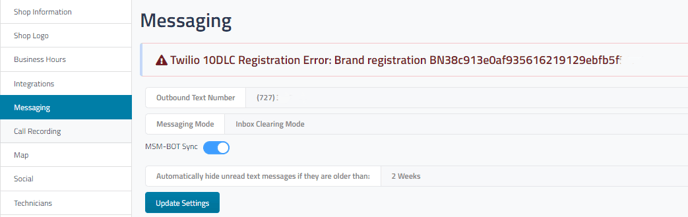How Can I Remove/Delete Messages In Retention Pro?
There are two ways you can hide or remove messages from the messaging center in Retention Pro, both are ONLY accessible from an Owner level user.
First, you can choose to delete each message individually by clicking the “delete” option located beneath each message in the messaging center.

Another option would be to adjust your company message settings to “Inbox Clearing Mode”. This feature will automatically "hide" messages from the inbox after a specified time period that you set, this can be beneficial for shops that prefer to manage text message responses through the emailed alerts they receive.
Please be aware that this feature does not permanently delete messages; they can be easily restored by switching back to "Standard Mode" at any time.
To change this setting, navigate to the “Management” section in Retention Pro, where you will be directed to the Company Settings page by default. From there, click on the “Messaging” tab, and you will find the option to switch from standard mode to inbox clearing mode under the “Messaging Mode” section.
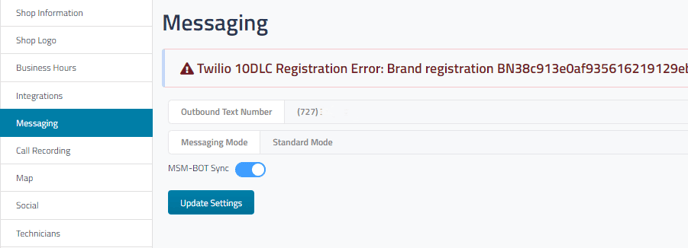
After selecting Inbox Clearing Mode, you can specify the duration after which you would like messages to be automatically hidden in your inbox.