Enabling Reserve With Google
With Retention Pro, you can enable Reserve with Google, making it easy for customers to book appointments directly when they find your shop in Google search results.
Reserve with Google will add a "Book Now" or "Book Online" button on your Google business profile, allowing customers to book appointments quickly when they search for your shop.
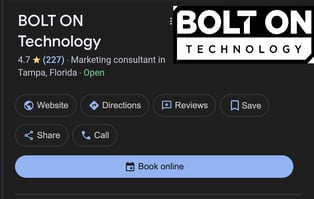
Once this feature has been enabled through Retention Pro it may take 24-48 hours to appear on Google.
To enable the Reserve with Google feature you will need to follow these steps:
- Go to the Service tab in Retention Pro
- Select Appointments from the left side menu
- Click on Setup at the top right of the Appointments screen
- First you will want to ensure that you go through all sections of the Appointments Settings menu to update the configurations (Service, Scheduler, Max Multibooking, etc.)

- Once your Appointment Settings are correct click the "Enable Google Appointments Redirect” button found towards the bottom of the Appointment Settings.

- You will then be prompted to log in to your Google Business account, follow the on screen steps to complete the connection.
- You will need to have previously claimed/verified your Google Business profile.
- If successfully completed you will now see your Shop Name, a toggle, and a button to disable it where the "Enable Google Appointments Redirect" was previously.
.png?width=688&height=274&name=image%20(20).png)
- First you will want to ensure that you go through all sections of the Appointments Settings menu to update the configurations (Service, Scheduler, Max Multibooking, etc.)
- When a customer uses this feature to book an appointment it will come into your Pending Appointments in Retention Pro

- For each pending appointment you will have the ability to select either Cancel (if you do not wish to accept the appointment) or Confirm/Adjust (to either add the appointment to your schedule or change the date/time of the appointment).