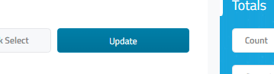Changing the Date on a Report in Retention Pro
There are two ways you can change the date range of reports to narrow or broaden the data reflecting on the report you are looking at.
Please be aware that we can only display data that is accessible from your point of sale system. Although you may choose a date range that extends beyond the available data, the report will only show information that is currently retrievable.
-
Manually Selecting a Date Range
In the start area, click on the date and choose a date from the calendar drop down. You can also type a date into the box.
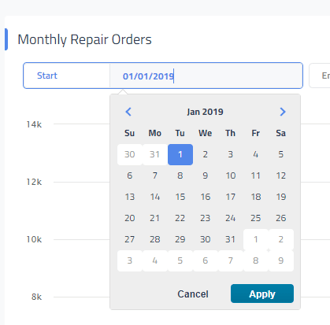

Then do the same thing in the end area; click on the date and choose a date from the calendar drop down or type a date in.
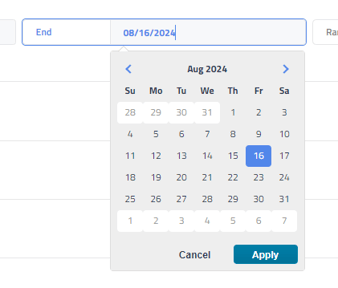

2. Using the “Range” Option to Quickly Show a Specific Data Set.
You can select from Today, Yesterday, This Week, Last Week, This Month, Last Month, and Year to Date.
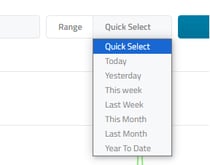

After choosing any of these options click the blue “Update” button to the right to load the data for those date ranges.