Changing The Layout Of The Dashboard
The Retention Pro Dashboard contains snap shots of reports that are otherwise available through the Analytics section.
Please note - This feature is only available to Owner level users
As you become more familiar with the Retention Pro Dashboard, you may discover that certain reports are more relevant for you more than others. For example, you might find the Year Over Year Averages graph to be more insightful compared to the Customer Visit Frequency chart.
Navigate on the dashboard to the report you want to reposition. You will notice that your mouse cursor changes from an "arrow" to a "hand" icon.
Once you have the “hand” for your mouse you can click on the section, then drag and drop it to where you would like move it to.
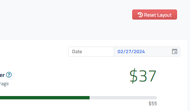
This feature can be turned off if you do not wish to have it active. Click on Management at the top of the screen, from the Company Settings menu select "General" and use the toggle that says "Enable Dashboard Drag Drop" to turn it off or on.
Return to the main article - Dashboard