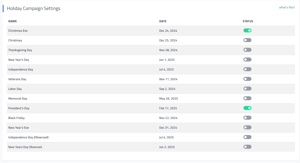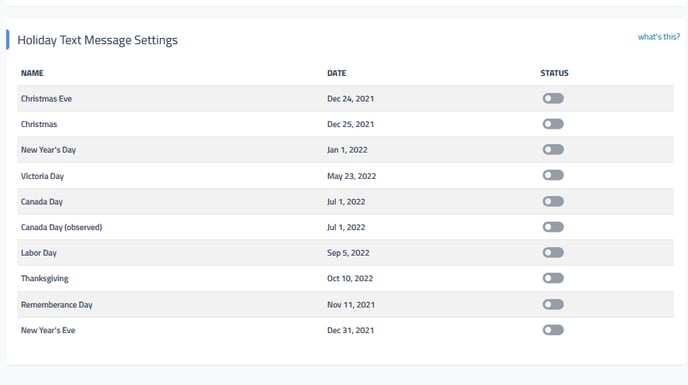Campaign Settings in Retention Pro
In Retention Pro's Campaign Settings, you can view scheduled holidays (when campaigns won't send), add custom holds, and adjust campaign limits.
To access the Campaign Settings area in Retention Pro you would first select Campaigns at the top of your screen and then click on Settings from the left side menu.
Custom Campaign Holds
If you don't want your customers to receive campaigns for a specific period of time, you can use a Custom Campaign Hold. For instance, if your shop will be closed for a week, activating this hold will prevent any text messages from being sent to customers during that period. Campaigns will automatically resume the next business day.
Additionally, this hold will pause direct mail campaigns and block any appointment scheduling if you utilize the Retention Pro appointment scheduler.
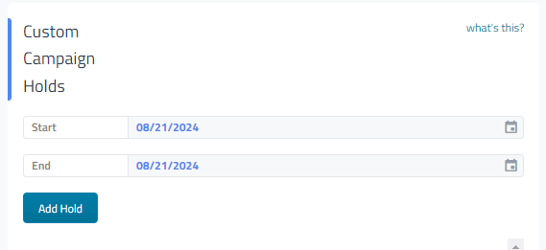

Custom Campaign Email
This is the email address that your customers will see Retention Pro emails being sent from. This email address will generally be set as your shop name with a few numbers after it. For example, it may appear as: "rickybobbyrepair123". All email addresses have "@myshopmanager.com" added to the end of them so it is important not to include any additional spaces or "@" signs in the entry field.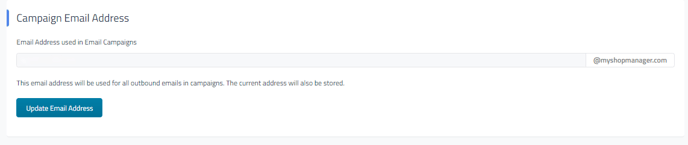
Please note, the email will show from your Company Name and any replies to email campaigns will be sent to the Company Contact email address on file under your Company Settings.
No Reply Limit
The No Reply Limit is a feature that prevents your customers from receiving too many unwanted text messages by pausing campaigns for a set period of time after they do not reply to a specific number of messages.
For instance, when the no reply limit for texting is set as shown below, if your customer does not respond to 2 text messages in a row they will not receive another campaign for 365 days.
Default settings are Maximum number of texts without a reply 2, days before delivery 365.
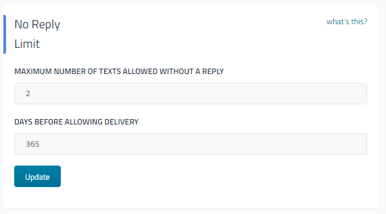

Campaign Rate Limits
Campaign Rate Limits control how many texts or emails can be sent to one customer in a selected timeframe. This is in place to prevent one customer from receiving too many campaigns, which could lead to them unsubscribing from campaigns or making a spam complaint.
The default setting is 3 days texts within a 30 day period and 10 emails within a 30 day period. It may be adjusted according to preference.
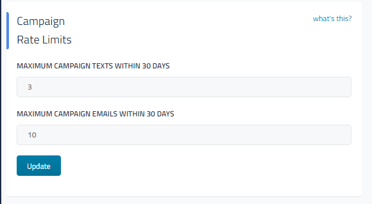

Holiday Campaign Settings
Campaigns will not be sent on designated holidays by default. If the status toggle is set to Grey (or "off"), this indicates that campaigns will be paused for that day. Conversely, if the toggle is set to Green (or "on"), campaigns will be sent out as scheduled on that holiday.
By default all holidays are turned off, meaning that campaigns will not send out. If your shop will be open on one of the national holidays listed, click the toggle to turn it on.