Campaign Scheduler For Continuous Campaigns
There is a scheduler available on all continuous campaigns that allows you to set windows of time that a campaign is allowed to send out.
Under your continuous email campaigns and all continuous text campaigns you will see a scheduler.
By default, it may be blank. If the campaign scheduler is blank, this means the campaigns will go out during your normal listed business hours (system wide default for all campaigns).
Let's say you wanted a specific text to only go out between 11AM-3PM M-F so you know you will be available to respond to replies. This is where you would add only those hours.
To add hours click the green Add button at the top right of the scheduler box


This will add a scheduling “block” on an empty day on the Scheduler. You can click and drag the block to change the day or start time for that specific day.
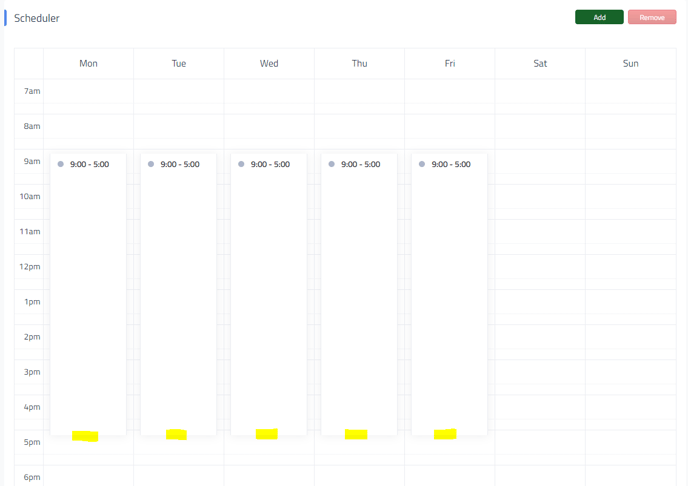
Once you have the block on the desired start time you can hover your mouse at the bottom of the block, this will turn your mouse into an Using the up/down arrow you will click and hold to drag the bottom of time block and shorten it.
Return to the Main Article Campaign Settings and General Campaign Info