Campaign Performance Report
This report displays the ROI (Return on Investment) for your marketing campaigns broken down by each campaign type (Text, Email, Direct Mail, Area Mail).
Please Note: Area mail campaigns are currently only available for shops that are located inside the USA.
Navigating to your campaign performance report
-
Login to your Retention Pro account.
-
Click [Analytics] at the top of your screen.
-
Click [Campaigns] on your left navigation bar.
-
Click the report block named [Campaign Performance].
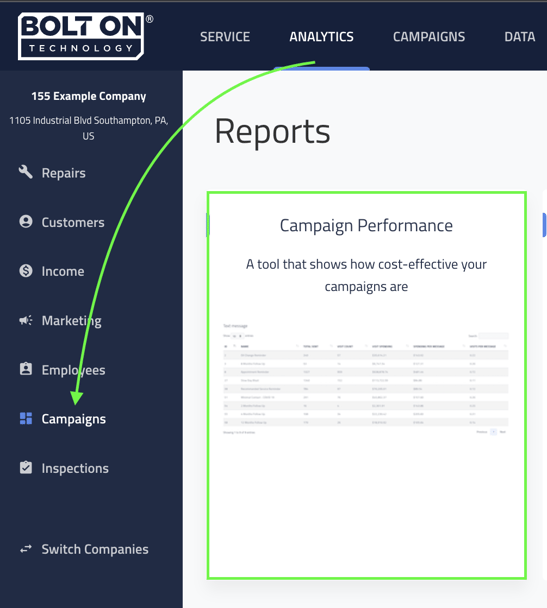

Campaign Performance Date Range
When you load your report the date range will default to the last 3 months of data. This data is generated as soon as campaigns begin sending from your Retention Pro software.
You can change the date range to whatever period you’d like by either updating the [Start/End Date] fields or using the [Quick Select Range], and then clicking update.


Exporting the Campaign Performance Report
You have an option to export your report by clicking the [Download as CSV] button at the top right of your screen. The report will export based on the date range you have selected.
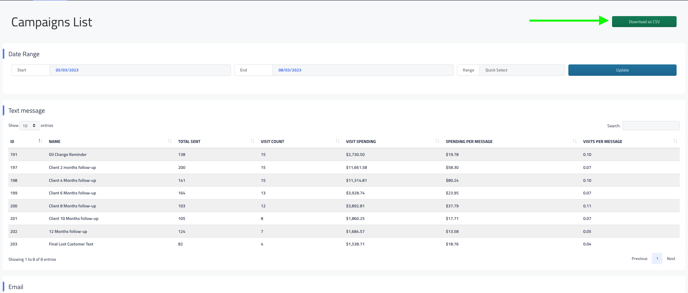

Reviewing report data
Your report will break down each campaign type (Text, Email, Direct Mail, Area Mail) into its own section.
Each section will list 10 entries by default but can be increased to 100 entries at a time. You can search all column information in each section.
Column Information
-
ID: This is the unique identifier for your campaign. Unlike the campaign’s name it can never change.
-
Name: The name of your campaign.
-
Total Sent: The total number of times this campaign was sent during the time period you selected.
-
Visit Count: The total number of customers who received the campaign, and also visited during the time period you selected.
-
Visit: The total spending for all the customers in the [Visit] column.
-
Spending Per Message: This helps identify how much each individual message made you.
-
Spending Per Message = Visit Spending / Total Sent
-
-
Visits Per Message: This helps identify how many visits you had for each message sent.
-
Visits Per Message: = Visit Count / Total Sent
-
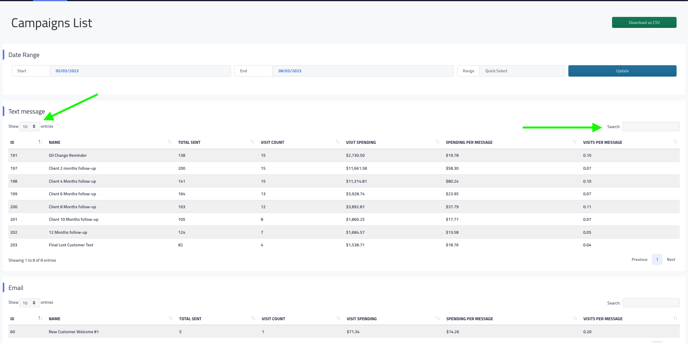

Understanding the data
Your campaign performance report gives you great insight into how each individual campaign is doing. Having this information at your disposal can help you determine how to best set up your marketing strategy.
-
Review the ROI for each of your campaigns and determine
-
What campaigns you should ramp up.
-
Additional campaigns you may want to activate.
-
Campaigns that seem to compliment each-other.
-
Segments you might want to target more effectively.
-
Etc.
-
Return to the Main Article - Campaign Reports